Site List Editor
In Geobank we rely on site lists (typically lists of drillhole numbers) to make it easier to abstract selection criteria in queries for data views, exports and reports, etc.
The Drillhole Utilities | Special Tools | Site List Editor provides an effective way of creating and maintaining the site lists for one or more projects.
To open the Site List Editor, double-click on the Site List Editor icon, or right-click and select Execute from the right-click menu.
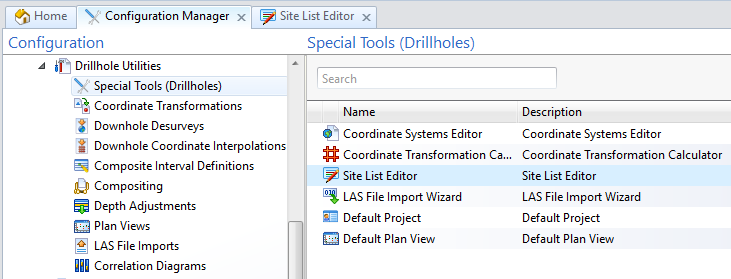
The appearance of the editor will be different depending on the state of a setting on the Options - Site List tab of the Configuration | Settings dialog.
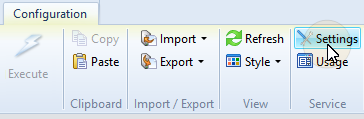
Use check boxes for site selection
Select the Use check boxes for site selection option to manage the sites in one or more site lists by applying check box selections. Select All and Select None options can be used to fill or clear the list, prior to selecting or deselecting check boxes individually:
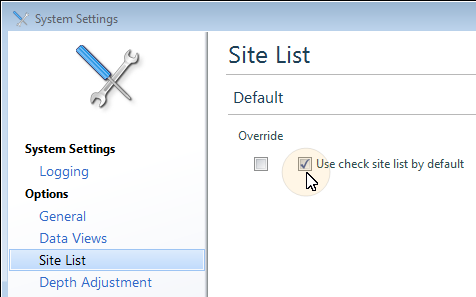

Select All
Select all sites for inclusion in the current list.
Select None
Clear any selections for the current list.
Show Checked
Select this option to show the sites (check boxes) that are selected for the current list. When this option is not selected, all sites are shown.
Use window panes for site selection
When the Use check boxes for site selection option is not selected, site selections are made by moving site identifiers between panes, as described in the remainder of this topic.
Select a Project
When you select a project, the site lists for that project are shown in the left-hand pane. The first site list in the list is selected by default.
Sites included in the current list are shown in the Sites pane. Those sites not included in the current list are shown in the (All Sites) pane:.
You can use the filter boxes at the top of each pane to make a selection based on the filter you have entered:
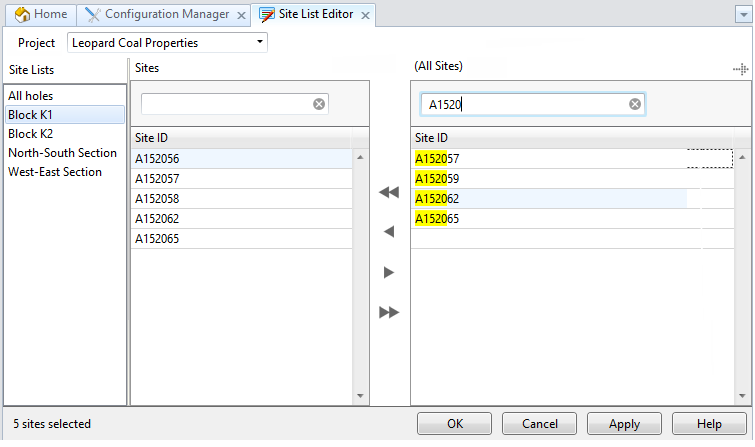
Modify a Site List
To modify the current site list:
- Select a site list in the Site Lists pane.
- Select the sites to remove from the site list in the Sites pane and click the Right arrow button to move them to the All Sites pane.
- Select the sites to add to the site list in the All Sites pane and click the Left arrow button to move them to the Sites pane
- To Create, Delete, or Rename a site list, use the options on the ribbon:
|
|
Click the Newbutton to add a new site list. |
|
|
Click the Deletebutton to remove the currently selected site list. |
|
|
Click the Rename button to rename the currently selected site list. |
|
|
Click the Save to Filebutton to the site identifiers in the current list to a text file |
|
|
Click the Load from Filebutton to load site identifiers from a text file. |


