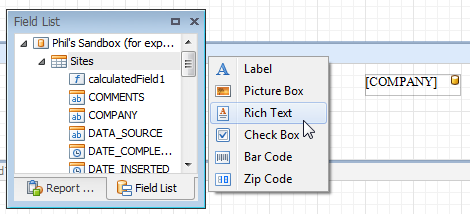This topic describes how report controls can be bound to data fields and explains how controls are rendered on different report bands.
A control can be bound to data by setting the control's bindable properties to the fields available in the report's Data Set. Also, a control can be bound to a calculated field.
The set of bindable properties differs, depending on the control's type. All bindable properties are also shown in the (DataBindings) group in the Properties window. For example, the bindable properties of an Label control are shown in the following image:
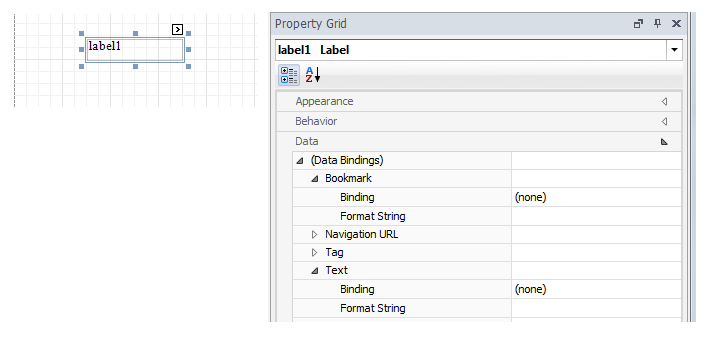
Use the control's smart tag, and, in its actions list, locate the Data Bindings section, and invoke its drop-down menu. Then, select the field in the table to which you want to bind.
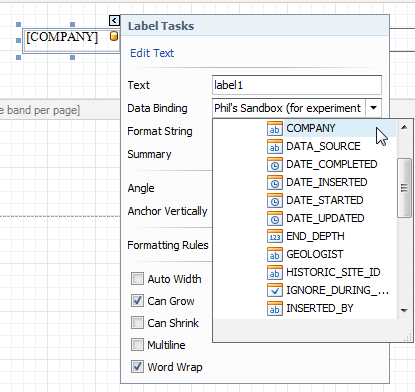
Or, in the Properties window, expand the (DataBindings) group, and choose the property you want to bind. Then, you can also specify a format for output values.
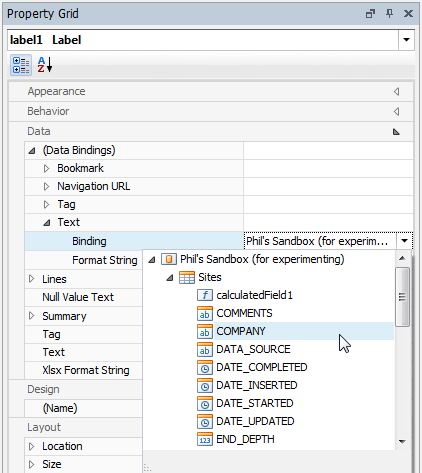
You can bind an existing report control or add a new bound control by simply dragging the required item from the Field List onto a report band or existing control.
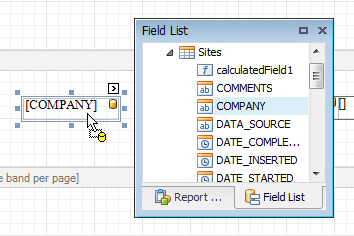
You can also create a bound control of a specific type by dragging and dropping an item from the Field List using the right mouse button. After the item is dropped, a context menu appears which contains a list of the available controls that can be created and bound to this item. This will create a control bound to the chosen field.