Display an Image
This exercise describes how to display an Image on a form:
- Click and drag an Image from the Toolbox to the Design Sheet:
- Click the Properties tab to display the properties of the Image control:
- You can enter (or copy and paste) an image file path or URL into the Source property. Alternatively, click the ellipsis to navigate to the image file you want to display using a File Browser:
- Save your changes and click Run to run the form:

(If the Properties pane is not already open, you can open it via the Properties button on the ribbon.)
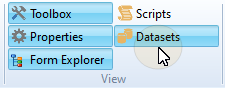
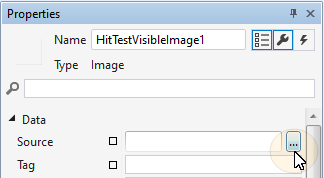
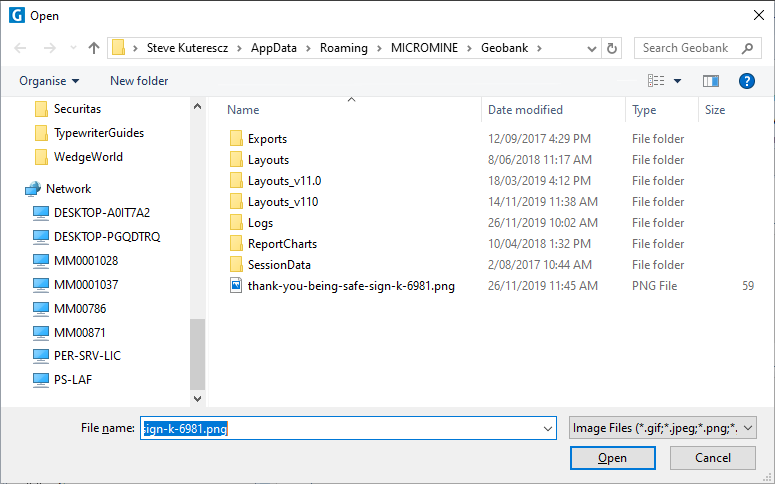
Click Open.
The path to the file you have selected is shown as the Source in the Properties pane:


The image you selected is displayed:
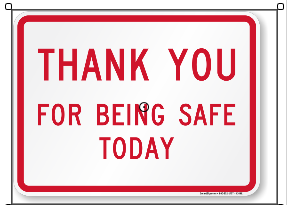
To update an image dynamically, see: Use a script to customise an image