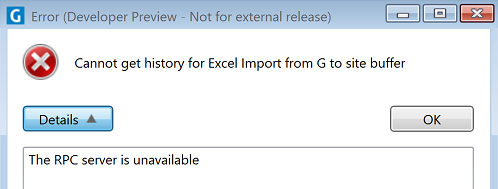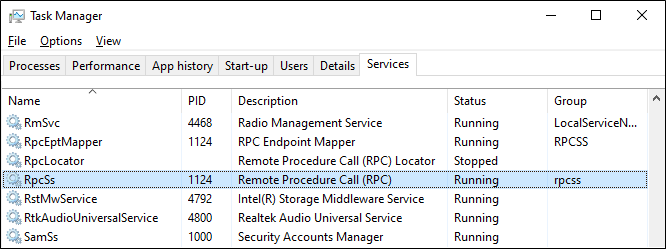Troubleshooting
| Issue | Tips |
|---|---|
|
Did the job run? |
If logging is enabled, check the Usage Tool on the Configuration ribbon for a record of its execution. |
|
|
|
|
|
Additionally, check the Geobank log (named by version) on the Application Server, in C:\ProgramData\Micromine\Geobank\Logs. |
|
|
The start and end times and command line arguments of the job are recorded in this log. If the log does not show the task, it was not executed - check other log entries for possible issues such as licensing or connection issues. |
| Remote Procedure Call (RPC) Error
|
The Remote Procedure Call (RPC) error indicates that your PC has not been able to complete an RPC to the Application server.
In this instance, there are several troubleshooting steps that can be performed.
|