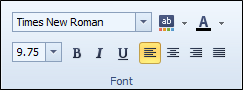Label
To embed plain text into your report, use the Label control. The best way to do this is to click on the Label control in the Button Bar. This will change the A icon to a gold background. When the cursor is over the report, it will change to a + sign target with a capital A icon. A single-click will place a default-sized Label on the report; click and drag to define the size of the Label.
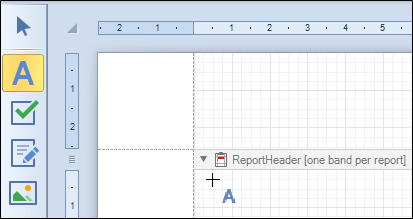
After this, the cursor will change back to the Pointer. You can now use the Smart Tag, shown above the top right of the Label as a right-angle bracket / greater than / > icon.
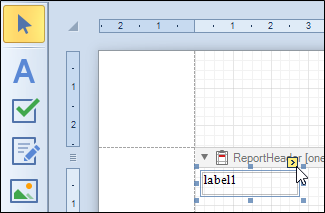
When the Smart Tag icon is clicked, it opens a set of common Tasks for Labels. In Text, "label1" could be changed to "Project".
NOTE: Different Controls will show different Tasks.
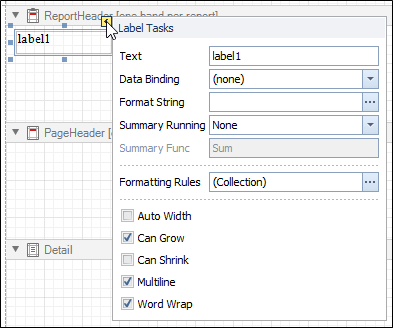
The font of the Label could be changed using the Ribbon; but it is better practice to use Style Sheets which are accessible in the Property Grid window, along with many other features.