Create New HTML Report
Report output for a 'quick' report can be generated as an external HTML page, which can be viewed and printed using your web browser.
The HTML output comprises a start and end section (containing report headings and comments etc.) together with a HTML table object which contains the output data you have defined.
To create a HTML Report:
- In the Configuration Manager, right-click on the User Interface| HTML Reports node of the navigation tree and select the New |HTML Report option from the menu.
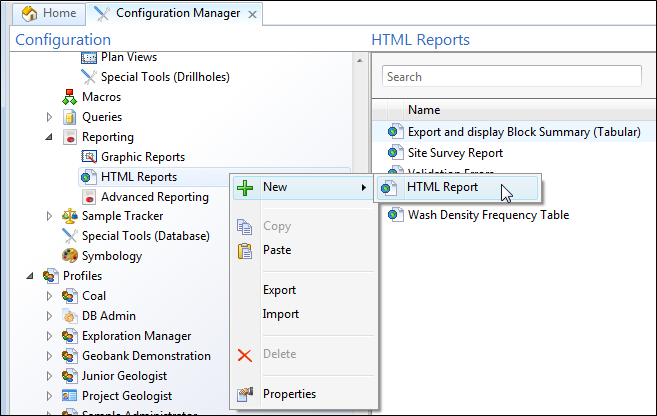
- Enter the general properties (Name, Description) of the report you are creating.
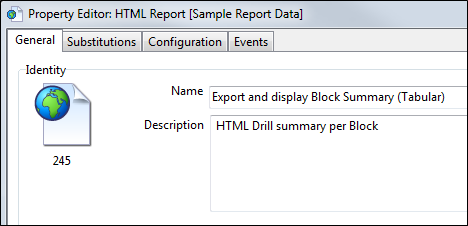
- If you need to prompt the user for values when running queries, use substitution parameters (for example HOLE_ID = '?Enter the Hole ID?').
- To select or build the SQL query, click on the HTML Report: Configuration tab.
- To configure the messages to be shown, or the scripts to be executed, when the task form is opened or closed, click on the Events tab.
The output generated by the HTML Report Generator, is sufficient for most basic reporting purposes. To customise the report further, some knowledge of HTML is required. To create a more advanced report, use the Graphic Reporter.
For more information, refer to HTML Report: Using Placeholders and HTML Report: Cascading Stylesheets.