Property Editor: Frame
 Click on the Frame tool to add a rectangular frame to the design sheet. Frames can be used as containers for other objects such as text labels and legends.
Click on the Frame tool to add a rectangular frame to the design sheet. Frames can be used as containers for other objects such as text labels and legends.
A frame can also be used to display a line (by setting one of the dimensions to zero).
When you drag and drop a template object onto the current design sheet, the property editor of the template object is displayed. You can adjust the position and size of the object and set other properties.
General
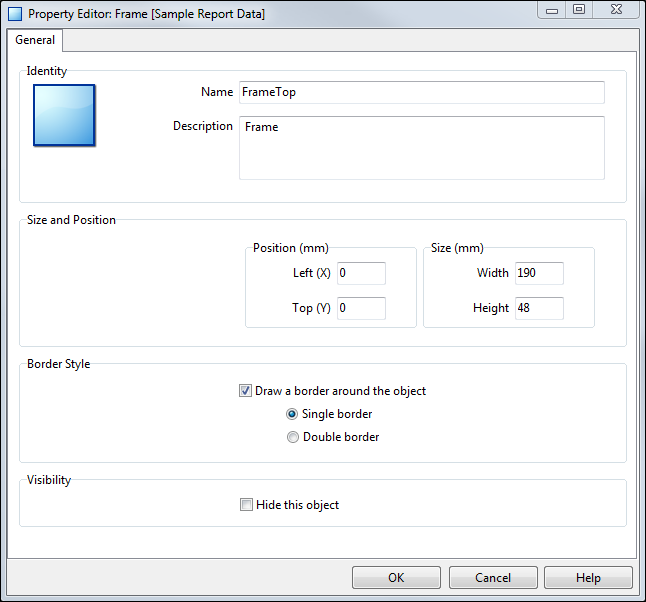
On the General tab, identify the template object and specify size, position, border and visibility options.
Identity
The Name attribute is used to identify the template in the Templates list. Template names must be unique. Choose a short but descriptive name which includes the template type and data category.
To avoid potential problems, avoid using spaces or special characters in template names.
Optionally enter a Description that describes what data is associated with the template object.
Size and Position
The template position is specified relative to the top left corner of the drawing area. The left co-ordinate (X) gives the offset from the left edge of the drawing area to the left edge of the template. The top co-ordinate (Y) gives the offset in millimetres from the top of the drawing area to the top of the template. These measurements do not include the page margins. Furthermore, scale bars have annotation margins which are also not included in the measurements. The co-ordinates of a scale bar refer to the top left corner of the bar itself.
Use the Width and Height properties of the object to adjust the size of the template object in the report. Keep the aspect ratio the same in order to prevent distortion of the image.
Border Style
Specify whether or not a rectangular border should be drawn around the template object. If you choose to draw a border, choose a single or double line style.
Visibility
Select the Hide this object option to hide the template object. The template will still be available for selection in the Templates list, but will not be visible in the report.