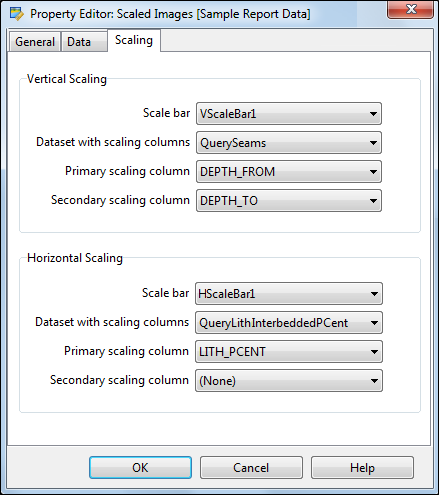Property Editor: Scaled Image
To change the properties of a Scaled Image template, click on the scaled image (either in the templates list or in the report) and select the Properties menu option to display the Scaled Image Property Editor. Alternatively, right-click and select Properties from the right-click menu.
General
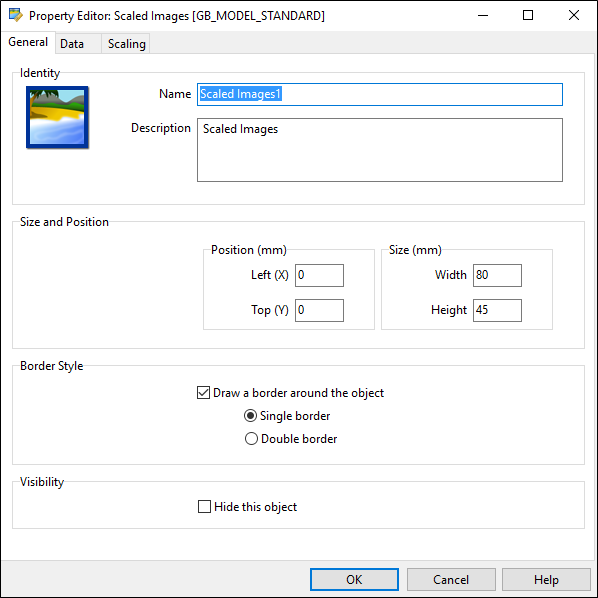
On the General tab, identify the template object and specify size, position, border and visibility options.
Identity
The Name attribute is used to identify the template in the Templates list. Template names must be unique. Choose a short but descriptive name which includes the template type and data category.
To avoid potential problems, avoid using spaces or special characters in template names.
Optionally enter a Description that describes what data is associated with the template object.
Size and Position
The template position is specified relative to the top left corner of the drawing area. The left co-ordinate (X) gives the offset from the left edge of the drawing area to the left edge of the template. The top co-ordinate (Y) gives the offset in millimetres from the top of the drawing area to the top of the template. These measurements do not include the page margins. Furthermore, scale bars have annotation margins which are also not included in the measurements. The co-ordinates of a scale bar refer to the top left corner of the bar itself.
Use the Width and Height properties of the object to adjust the size of the template object in the report. Keep the aspect ratio the same in order to prevent distortion of the image.
Border Style
Specify whether or not a rectangular border should be drawn around the template object. If you choose to draw a border, choose a single or double line style.
Visibility
Select the Hide this object option to hide the template object. The template will still be available for selection in the Templates list, but will not be visible in the report.
Data
In the Data tab, select the dataset and the column (field) that will store a link (or absolute file path) to a bitmap image. The Scaled Image template supports the display of JPEG images stored as BLOB fields.
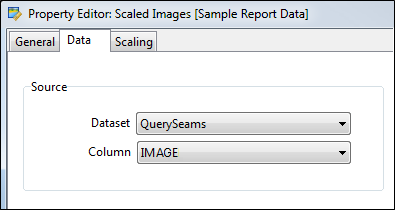
Scaling
The Scaling tab applies to all templates, except rectangles, labels and legends.
Vertical / Horizontal Scale Bar
A scaled template is usually associated with at least one scale bar. It uses a vertical scale bar to control vertical scaling and a horizontal scale bar to control horizontal scaling.
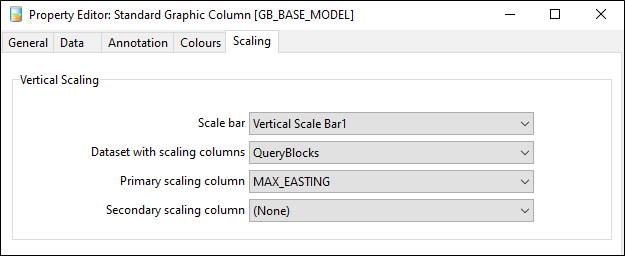
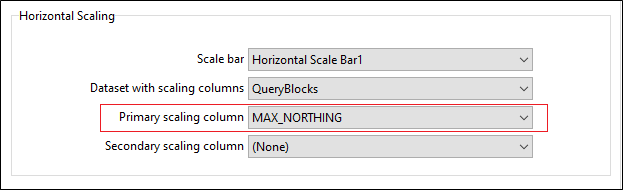
Text columns can be scaled vertically but not horizontally.
Datasets with Vertical / Horizontal Scaling fields
The field values used for scaling are retrieved from the scaling datasets. These datasets are usually the same as the primary dataset. If not, then the scaling datasets should have a one-to-one relationship with the primary dataset.
Point graphs often get their annotation data from one dataset and their scaling fields from another.
Primary and Secondary Scaling fields
When the system draws a template, it uses the values of the nominated scaling fields (retrieved from the scaling datasets) to determine the offsets along the associated vertical and horizontal scale bars.