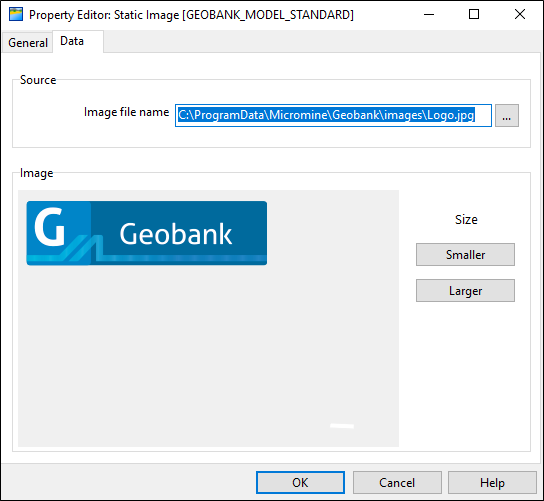Property Editor: Static Image
With the Static Image template, you can enter a link to an image file, or the absolute path to an image file, in a column for the controlling dataset..
General
On the General tab, identify the template object and specify size, position, border and visibility options.
Identity
The Name attribute is used to identify the template in the Templates list. Template names must be unique. Choose a short but descriptive name which includes the template type and data category.
To avoid potential problems, avoid using spaces or special characters in template names.
Optionally enter a Description that describes what data is associated with the template object.
Size and Position
The template position is specified relative to the top left corner of the drawing area. The left co-ordinate (X) gives the offset from the left edge of the drawing area to the left edge of the template. The top co-ordinate (Y) gives the offset in millimetres from the top of the drawing area to the top of the template. These measurements do not include the page margins. Furthermore, scale bars have annotation margins which are also not included in the measurements. The co-ordinates of a scale bar refer to the top left corner of the bar itself.
Use the Width and Height properties of the object to adjust the size of the template object in the report. Keep the aspect ratio the same in order to prevent distortion of the image.
Border Style
Specify whether or not a rectangular border should be drawn around the template object. If you choose to draw a border, choose a single or double line style.
Allow custom border size
If you have chosen to draw a border around the template object, select this option to set a custom width and height for the border. Custom width and height input boxes will appear on the dialog.
An Alignment group will also appear on the Annotation tab, which allows you set the alignment of the text within the custom border.
Visibility
Select the Hide this object option to hide the template object. The template will still be available for selection in the Templates list, but will not be visible in the report.
Data
In the Data tab, specify the source of the image file by using the ellipsis button. Use the Smaller and Larger buttons provided to increase or decrease the display size of the image.