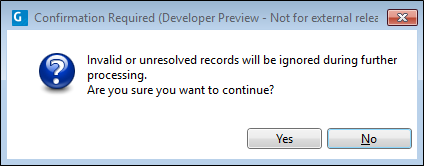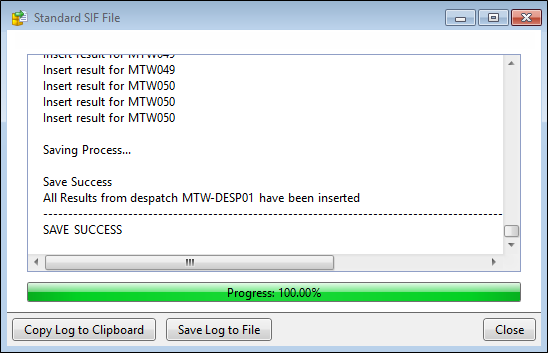Execute a Receipt
Receipt objects are configured and added to a user profile. To execute a receipt, do the following:
- Either click the Execute button on the Home ribbon, or right-click on the receipt and select Execute from the menu:
- Enter the details required to begin the Receipt process. These are described below:
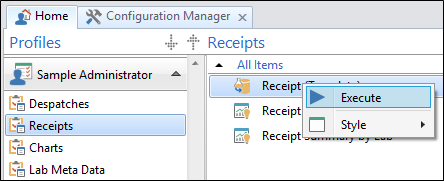
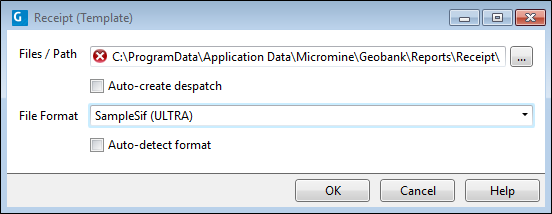
File(s) / Path
Two options are provided here. An individual file - the laboratory results file for the receipt - can be selected, or a folder can be specified. If a folder is specified, Sample Tracker will load all the lab files in the folder as a batch load process.
Auto-create Despatch
If the samples in a receipt were not despatched to the lab using Sample Tracker’s despatch process and thus, there is no despatch associated with the receipt - or the despatch data is not in a suitable format or is not available prior to the receipt of the lab file - select this option to create a despatch based on the analysed samples details of the receipt.
This will create the despatch entry, populate the analyses received, and log all despatched samples and standards. If you select Auto-create despatch but a despatch already exists, the despatch will not be affected and the receipt will proceed.
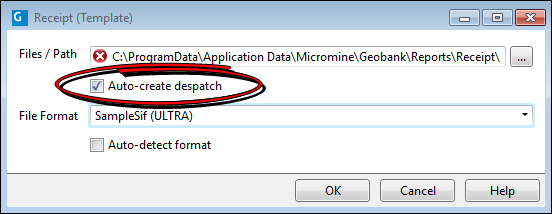
Note that the receipt will open with an empty 'Analyses Requested' pane. This is because a despatch was never created. A message in the pane clarifies why there are no analyses requested:
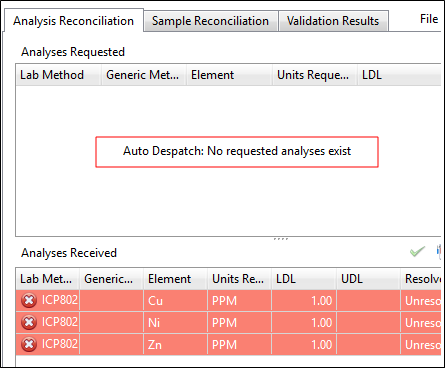
File Format
This option is disabled if you have chosen to auto-detect the format.
Each laboratory provides results files in specific file format. These formats must be pre-configured in the Sample Tracker Metadata. Use this option to instruct Sample Tracker to receipt the lab result files based on the chosen format. The file name and the file format are displayed at the top right of the Receipt window.
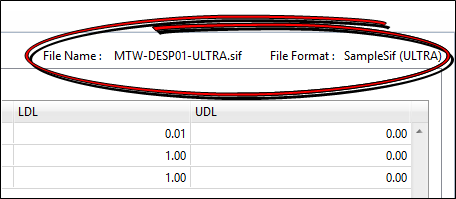
Auto-detect format
Select this option to auto-detect the format of the specified file or files. If you have chosen not to auto-detect the format, you can select from a list of Input File Formats.
Auto-detect will compare the lab results file to the configured formats to find a match; If more than one match is found, the user will be asked to select a format to use; If no matched are found, an error message will be displayed, the relevant format should be configured, and the Receipt process run again.
Click OK to display the details of the receipt.
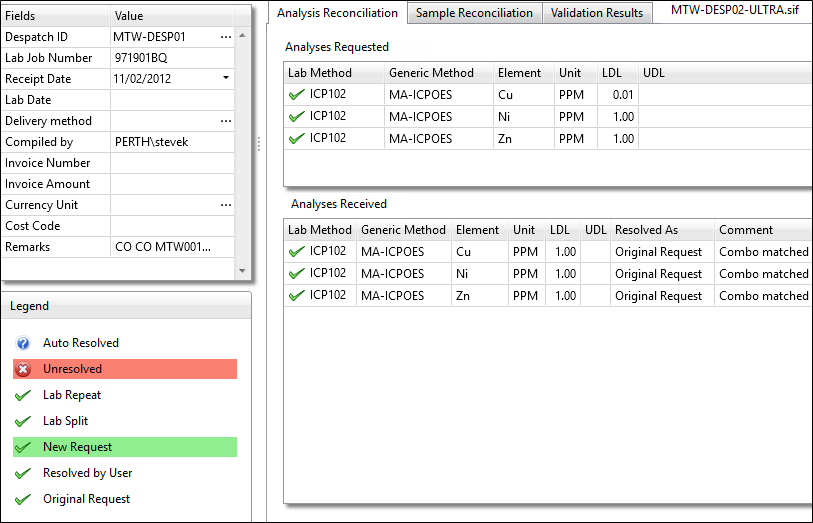
Receipt Details
Details configured for the receipt on the Receipt Details page of the Receipt Property Editor, is shown in the Receipt Details pane:
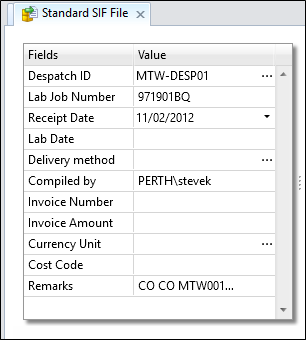
Ensure that the despatch number is correct.
A receipt cannot be processed unless the specified despatch exists in the database. Mismatches could occur due to differences in spelling or due to case sensitivity. These can be corrected by editing the value in the list. If necessary, click the ellipsis button (...) to find the correct despatch.
Conversely, you cannot process a receipt that already exists in the database. Sample Tracker looks at the despatch number, lab job number and receipt date in order to determine whether a matching receipt already exists in the database.
The Analysis Reconciliation tab shows the analyses that were requested and the analyses that were received from the lab.
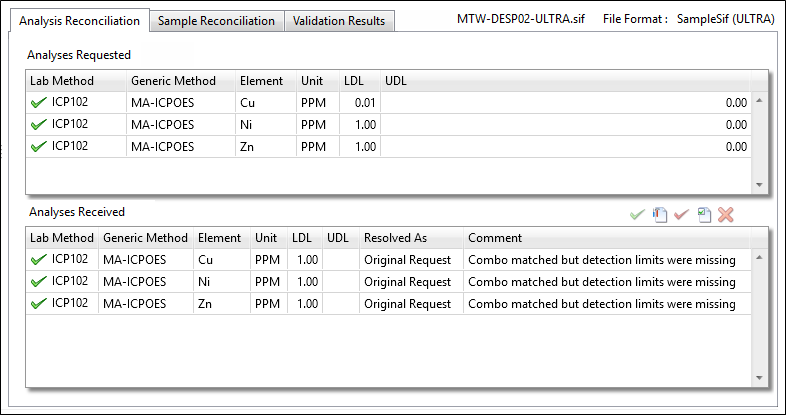
| Column | Description |
|---|---|
|
Element |
Element code. |
|
Units |
The units for the calculated value (nominated units for this element) |
|
Lab Method |
Laboratory method code. |
|
Gen Method |
Generic method code. |
|
LDL |
Lower detection limit. |
|
UDL |
Upper detection limit. |
|
Resolved As |
Usually as original request. |
|
Original |
The Element/Method combo defined in the original despatch. |
A Legend shows the status of each analysis element.
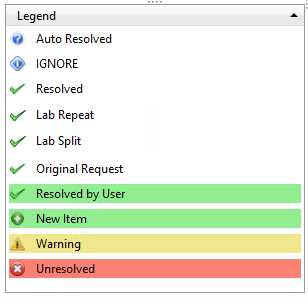
The Sample Reconciliation tab shows the samples received from the lab and the sample results returned. The main aim of this page is to preview the results and to ensure that all the samples have been reconciled with the original despatch details.
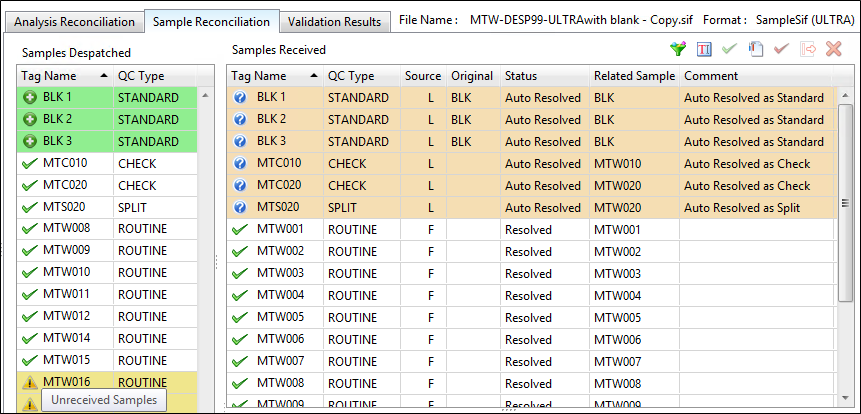
A Legend shows the status of each returned sample:
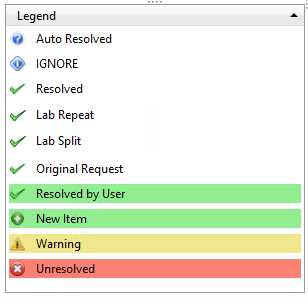
Sample Tracker will check that each sample received is in the list of despatched samples. Conversely, it will also check that each despatched sample has been received. If a sample is not present in the Receipt file, a warning icon is displayed and the sample is flagged as unreceived.
It is not unusual for the samples list to contain invalid or unresolved entries. They might be:
- Element/method combos that were requested in the original despatch, but have not been received, or
- Element/method combos that were not requested in the original despatch, or
- Element/method combos that cannot be identified, due to spelling mistakes, or
- Element/method combos whose metadata does not match the content of the laboratory setup table (that is, changes have been made to the laboratory metadata since the creation of the original despatch).
For example, check samples or standards have been introduced by the laboratory. In this instance, the sample tag assigned by the laboratory will not match any of the despatched samples.
Conversely,
It is important to resolve inconsistencies wherever possible, because any unresolved samples are ignored during further processing.
| Column | Description |
|---|---|
|
Sample Tag |
Sample Tag |
|
Order |
The original order of results in the results file (used for sorting). |
|
QC Type |
Type of result. |
|
QC Source |
"F" if the sample originated in the field; "L" if introduced by the lab |
|
Original |
The matching sample from the original despatch. |
|
Status |
Indicates whether the link to the original sample has been resolved |
|
Message |
Warning messages displayed for unresolved or invalid samples. |
Resolve
The best way to resolve samples is to open the file format editor in a separate tab, and add new rules to resolve them. This ensures that they will auto-resolve on the next receipt.
Once you have added an appropriate rule to the file format, save the format and then click the Refresh button on the ribbon. This will re-apply all rules and should resolve the samples in question. Repeat this process for each type of unresolved sample.
For one-off situations, a number of options on the Resolve tool menu allow you to deal with lab checks, lab standards,
and invalid sample tags.
You can also identify and resolve invalid QC results and deal with lab splits or repeats. See: Resolving analyses requested with analyses performed.
Filter
Click the Filter button above the Samples Received grid to filter the list of samples received by sample tag or by sample status, or both. The list can also be filtered on sample type or QC type. For more information, see: Filter Samples

Results for sample
This pane shows the results retrieved from the input file for the sample currently selected in the Samples Received list.
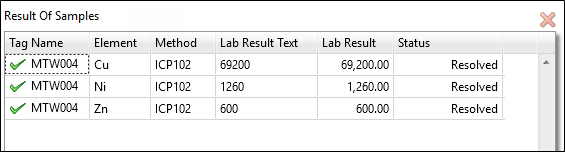
The meaning of each column is summarised below:
| Column | Description |
|---|---|
|
Parameter |
The parameter used to identify the analyses required from the lab (sually an element/method combination)? |
|
Type |
The type of parameters (typically "Combo") |
|
Result |
The result value as reported in the results file. |
|
Rule |
The text rule that was applied to this result. See: Applying text rules |
|
Store Result |
The value that will be stored in the STORE_RESULT column in the ST_RESULT or ST_RESULT_STANDARD table. |
|
Units |
The units for the stored value. |
|
Calc Result |
The value that will be stored in the CALC_RESULT column in the ST_RESULT or ST_RESULT_STANDARD table. |
|
Units |
The units for the calculated value (nominated units for this element). |
|
Status |
Indicates whether the link to the original sample has been resolved |
|
Message |
Warning messages displayed for invalid or missing results. |
The Validation Results tab shows the results of validation. To validate the unresolved samples in the list, you will need to move back to the Sample tab and use the Resolve Dealing with Unresolved Samples at the top of the Samples Received pane.
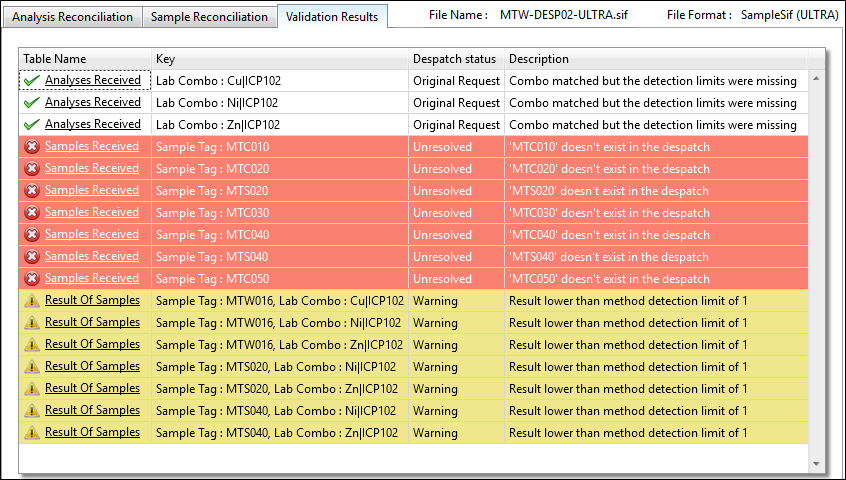
Finalising the Receipt
- Once validation is complete, click OK to confirm the receipt. A warning is displayed if there are invalid or unresolved samples:
- When you have confirmed the receipt and saved it to the database, you are given the option to Save to a Log file or Copy the Log to the clipboard.
- Finally, click Close to complete execution of the receipt and generate an a report. The report uses the Advanced Reporting module. If you have a licence for this module it is possible to create and use a customised version of this report.