Installation
Geobank 2021.5 is a full 64-bit application. The default installation folder is “C:\Program Files\Geobank 2021.5”. Any previous 64-bit Preview installations should be uninstalled before installing this version.
Geobank 2021.5 can be installed alongside previous versions.
If you are installing from a USB drive:
- Place the USB in the drive and wait for autoplay to start.
- If the auto-play fails, use Windows Explorer to browse to the root folder on the USB drive.
Follow the instructions on the screen.
Locate the file named setup.exe and double-click it to run the installer.
To Install Geobank from the MICROMINE website:
- Open your Internet browser and navigate to the MICROMINE website at: http://www.micromine.com
- Click on the Downloads menu to access the Geobank Software menu:
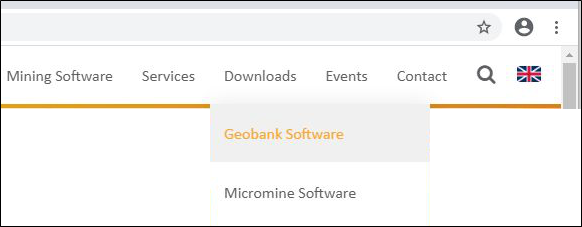
- Scroll down the list of Geobank downloads, select the latest version of Geobank, and click on the Download button:
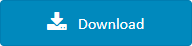
- On the dialog, select Save As and navigate to the directory where you want to save the zip file.
A progress bar shows the status of the download.
The zip file is copied to the selected directory.
- Using Windows Explorer, navigate to the directory containing the download, right click on the zip file and select Extract All...
- Click the Extract button.
- Once Geobank has been installed a connection to a database will be required to start using the software.
When the files are extracted, double click on Setup.exe to install the version of Geobank you have downloaded.
Licensing
You cannot run Geobank without a valid licence. If a licence is not detected the application will fail to load and you will be given the opportunity to either activate a new licence or locate a licence on your network. You can also select an option to manage your licences in the Licence Manager.
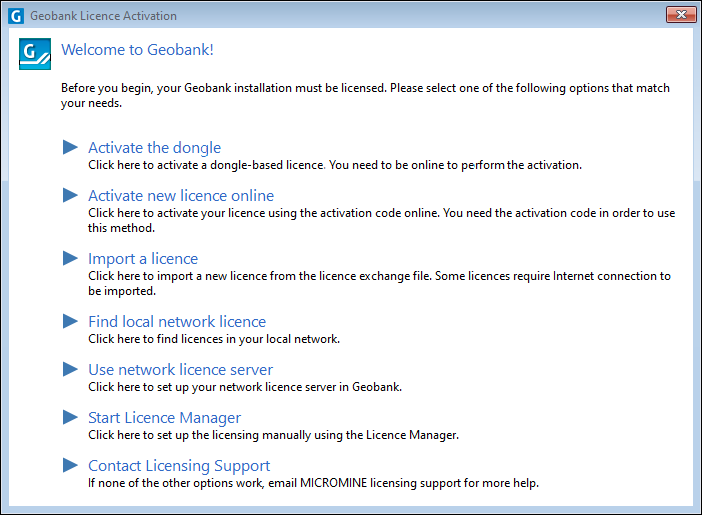
Once the application is loaded, you can select the Licence Manager option from the Geobank Backstage menu, to view your licence availability at any time:

For more information, refer to the Licensing section of the online help.