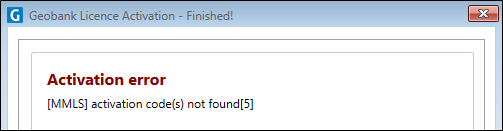Activating a Licence Online
Activating a New Licence
If you are installing Geobank 2021.5 for the first time, you will need to activate your licence, using either the activation code for a local node-locked licence, or the USB security key (dongle), supplied to you by MICROMINE Licensing.
After installation, the following screen will appear when you start Geobank:
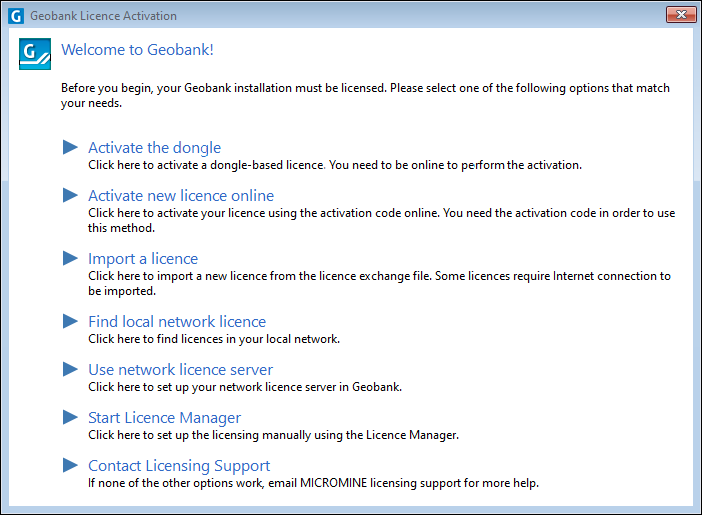
To activate a licence using an activation code supplied to you by MICROMINE Licensing:
- Select Activate New Licence Online.
Your computer must remain online during the activation process described below.
Activating an Existing or Additional Licence
If you have upgraded an existing licence, or have been issued with an additional licence, you will need to activate that licence, using either the activation code or the USB security key (dongle) supplied to you by MICROMINE licensing.
Your computer must remain online during the activation process described below.
To activate a licence using an activation code supplied to you by MICROMINE Licensing, (ensure that you do not have a dongle inserted for another MICROMINE product while you are activating a node-lock licence - if so, temporarily unplug it during the activation):
- Select Licensing | Activate Licence Online from the Geobank Backstage menu:
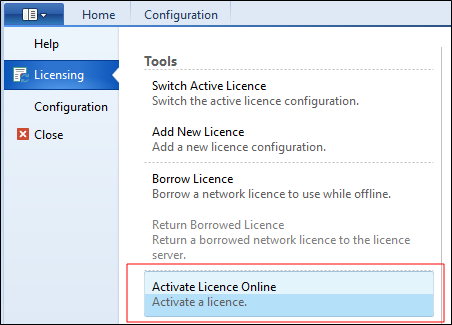
- Click Next to begin the activation process.
- Enter the activation code provided to you by MICROMINE Licensing.
- Enter your contact details.
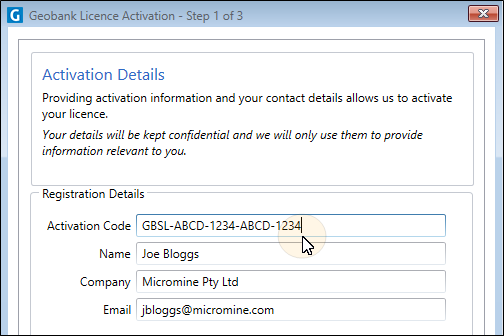
- Please wait while Geobank contacts Licensing Services to obtain activation data.
- Press Next to start the licence activation:
- If the activation is successful, you're ready to go.
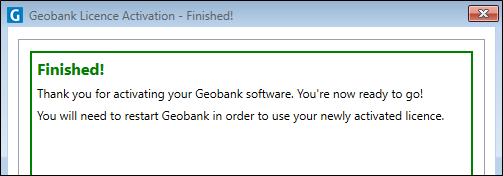
- If an error occurs please take a screenshot, or write down the error code and the message, before contacting Licensing Support.
- Press Finished to complete the activation process.