When you record your actions in the Micromine workspace, you can open them as a script in the Script Editor.
To record a script:
- Click the Record Script button on the Scripting toolbar:

Or select Scripting | Record Script:
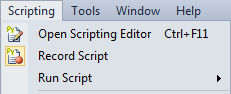
The Record button is shown as 'active'. From this point on, your actions in the application workspace are recorded. You can run functions, load form sets into Vizex, change the display orientation etc.
To stop recording a script:
- Click the Record Script button again on the Scripting toolbar:

Or select Scripting | Record Script again:
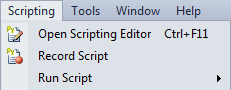
The Record button is shown as 'inactive' and recording has stopped.
- You will be prompted to save the recording as a Python (*.py) script.
To run a script from the Editor:
- Click the Script Editor button on the Scripting toolbar:

Or select Scripting | Open Script Editor (CTRL + F11):
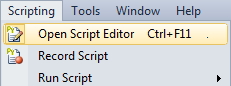
In the Editor window:

|
Click the Load button to load the Python (*.py) script you want to run. |

|
Click the Run button to run the script. |
Note: You can also use the Scripting toolbar and menu to Run Script.