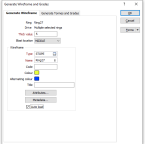Generate a wireframe and grades
Use this function to generate wireframes which represents the area that will be blasted for the rings in your design. The Generate Wireframe function can be run for a selected ring or all of the rings on a selected drive.
When you generate wireframes, you also have the option of estimating tonnes and grades for the blasted area.
To enable the Ring Design toolbar, ensure that the Ring Design object is selected as the Active Layer.

|
If nothing is selected in the display when you click on the Generate Wireframe button, the Selection Assistant will prompt you to select a ring or a drive. The Generate Wireframe and Grades dialog is then displayed. |
Note: Unless they are transparent, drive wireframes will obscure the drive strings underneath. To select a drive string before clicking the Generate Wireframes button, you will need to turn off the display of the drive wireframes.
On the Generate Wireframe tab of the form, set parameters to generate the wireframes that represent the area that will be blasted for either the current ring, the rings on a selected drive, or all of the rings in the design. If a ring is selected, the name of the current ring is displayed. If a drive is selected, "Multiple selected rings" will be displayed instead.
Thick value
The height and the width of the ring boundaries are used when generating wireframes of the area to be blasted. To estimate the depth of the blasted area, enter a Thick value which is an estimate of the extent of rock fragmentation at either side of the ring boundaries.
If a value of 4 metres is entered, for example, then we expect the rock to fragment 2 metres from either side of the ring boundaries.
Blast location
Select an option to control the positioning of the wireframe relative to the ring. One of three states - MIDDLE, FRONT, BACK can be selected:
- MIDDLE - By default the wireframe is centred around the ring (half of the distance specified on the form in each direction).
- FRONT - the wireframe is "pushed" in the ring direction, with the ring at the "front" of the generated wireframe.
- BACK - the wireframe is "pulled" opposite to the ring direction, with the ring at the "back" of the generated wireframe.
Wireframe
Before you can generate wireframes and save them, you will need to specify their type and enter standard and (where appropriate) user-defined attributes for that type. Optionally enter a title for the wireframe that will be generated.
Colour and Alternating Colour
Specify a line colour for the wireframes. If generating multiple wireframes, specify an alternate colour that will be applied to every second wireframe. This will allow you to differentiate between adjacent stopes.
Attributes
To enter user-defined attributes, click the Attributes button.
Metadata
To enter wireframe metadata, click the Metadata button.
Auto load
Select this option to load the generated output in Vizex. The default draw style for an auto-loaded wireframe is 3D Shaded.
Forms
Click the Forms button to select and open a saved form set, or if a form set has been loaded, save the current form set.
OK
Finally, click OK to begin the process.