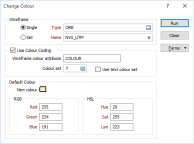Select Wireframe | Manage | Change Colour to change the default colour or apply a colour set to a wireframe independently of its other attributes.
Wireframe
To process a single wireframe, select the Single option, select the type of the wireframe, and then the name of a wireframe of that type. To process multiple wireframes, select the Set option. When you define a wireframe set, you can specify wireframes of several types, and select multiple wireframes for a type by entering partial names and Wildcards in the Name prompts.
3D Colour Coding
Select this option if you want to colour code the wireframe layer based upon a wireframe colour attribute and the colour values defined in a Numeric or Text colour set.
If the 3D Colour Coding check box is not selected, the wireframe colour is used.
Wireframe Colour Attribute
Double-click (F3) to select the wireframe attributes that will be mapped to the colours in a colour set.
Colour Set
Colour sets are one of the most important ways of making it easy to differentiate between values, regions and other objects in the display. The tools you use to create colour sets in the application are particularly powerful. Because colour sets are saved as form sets they can be used anywhere in a project and can even be exported to other projects.
Choose whether wireframe attribute values will be mapped to the values in a NUMERIC or TEXT colour set.
Double-click the Colour Set input box if you want to select an existing colour set. Right-click in this box to edit the selected colour set or to create a new one.
Default Colour
Double click (F3) the Default colour button to select a default colour for the wireframes. The RGB and HSL components of the selected colour are displayed. You can adjust these values, if needed, for a more exact colour match.