Compositing
On the Compositing tab of the Downhole Compositing form, you can choose which compositing method to apply and restrict the process to a range defined by Z (elevation) or downhole depth. If you restrict by:
- Z - you must enter From and To elevations in terms of Z.
- DEPTH - you must enter a From value downhole depth. The To value is optional. If no To value is entered, the function composites to the end of each hole.
There are a number of methods to determine the value that will be used in each interval in the output file. They can be divided into methods that can be applied to numeric fields and those that can be applied to character fields.
To apply these processing methods you set a default for numeric fields and a default for character fields. For example, you might use weighted averaging for numeric fields and first for character fields. You can also select individual fields from the source file and apply different processing methods to them. The default method remains in effect for all fields other than those for which you choose a different method.
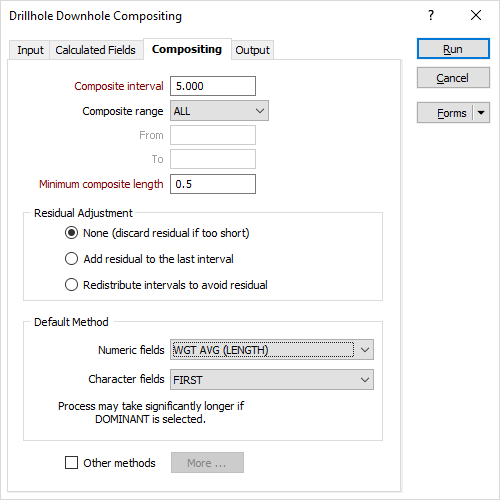
Compositing
Composite interval
Enter the composite interval. For example, if the current From/To interval is 1m, you might enter a composite interval of 2.5m.
Composite range
Choose the method of defining the range over which compositing will be performed from the Composite range list:
- If you choose ALL, there is no need to enter range limits in From and To.
- If you choose Z, enter Z values in From and To.
- If you choose DEPTH, enter a From value downhole depth. The To value is optional. If no To value is entered, the function composites to the end of each hole.
When you choose Z or DEPTH, you can also select Exclude non-composited intervals. When you select this option, only those intervals that have been composited will be included in the output file.
Minimum composite length
The Minimum composite length is compulsory. If you do not specify a value, a default value of zero will be applied. When you define a Minimum composite length, compositing will not occur unless the new interval will equal or exceed this length. Anything less than the interval size will be residual.
Residual Adjustment
When we composite downhole we are always left with "residuals", in other words, composites which are shorter in length than the regular composites. These are composites at the boundary of some domain. When dealing with residuals we can either choose to adjust them or not:
- None (discard residuals if too short)
- Add residual to the last interval
- Redistribute intervals to avoid the residual
Default Compositing Method
Choose the default Compositing Method that will be applied to the Character and Numeric fields.
Other methods
If you need to composite individual fields using different methods, select Other methods and then click the More button opposite. Select the fields that require individual treatment and set a compositing method for each. See: Apply different compositing methods