Use the File | Link | Microsoft Access function to establish a read-only link to a table in an external Microsoft Access database. To import data from the external database to the application, where it can be edited and saved, see Import Microsoft Access File.
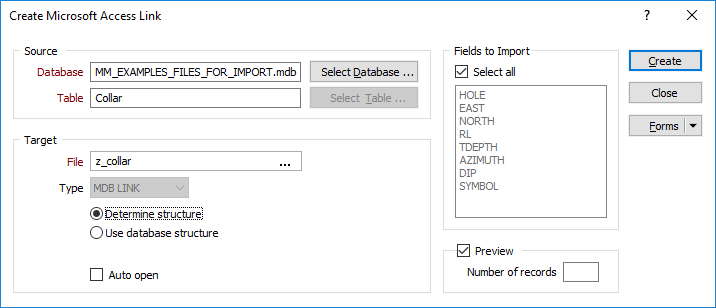
Note: A message is displayed if an appropriate Access driver cannot be found. See: Choosing drivers for Microsoft Access compatibility
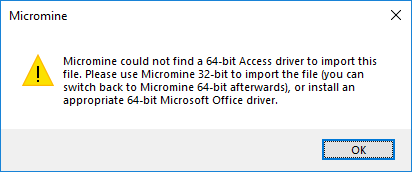
Once you have established the link, the data in the corresponding data file will only be refreshed when you specify the file as an input in a form and select Reload Microsoft Access Link from the right-click menu.
Alternatively, you can select File | Link | Microsoft Access Link Update to run a macro to refresh some or all of the Access links you have established.
A file containing data from a linked data source, will work in the same way as any other project file, with the exception that you cannot change the contents of that file.
When you establish the link to a table in an external MS Access Database you can:
- Specify how the linked file will be structured.
- Preview the table that will be linked and change the characteristics of the fields in the target file.
- Control which fields will be included in the link.
The link is stored in the current project as a special type of file. The most common application of MDB Link is where data is contained in a central repository, such as a company DBMS.
Select Database
Navigate to and select the Access database you want to link to and click OK. Microsoft Access 2007 (.accdb) files and earlier (.mdb) file formats are supported.
Select Table
In the Select Table dialog, select the table you want to link to, and then click OK. Use the radio buttons to control which tables will appear. Choose: All tables , Compound , User or Single.
Target file
Enter the name of the linked file. This is the file that will be used to store and access the linked data.
Either select the Select all check box or hold the Ctrl key down and click on the fields you want to include in the process.
Specify how the linked file will be structured. There are two options:
Determine structure. If this option is selected, the function will read the contents of the source table to determine the most appropriate width and format for each field in the linked file.
Use database structure. If this option is selected, the function will base the structure of the linked file on the structure of the source table.
- If the linked file exists (i.e. you are not creating a new file) a check is made to ensure that all of the fields selected from the source table can be mapped to fields in the linked file which have the same Name , Width and Precision.
- If one or more fields cannot be mapped (the linked file and the source table are incompatible) you will be prompted to overwrite the linked file using the structure of the source table. Click YES to continue the link process. Click NO to abort the process.
Some data types, such as Memo , Image and Binary data types, cannot be converted to a format that is compatible with Micromine file formats. Click on the following link for a list of Compatible Data Types used during the link process.
Auto open
Fields to import
Select the Select all check box to import all fields. Otherwise, select one or more fields from the list. To select multiple fields, use the Ctrl and Shift keys with the mouse.
Preview
To preview the results of the link, select Preview and enter the number or records you want to see. Click Import and the Preview will open. In this dialog you can see a sample of the records in the table you are linking to. You can also change the structure of the file that will be created.
Number of records
Enter the number of records that will be displayed in the Preview dialog. This feature can be important when you want to adjust the width of a field that contains data with a large range or precision. In such cases you will want to see a larger portion of the data to ensure that you do not truncate values. The default is 25 records.
Click OK in the Preview dialog and a message confirming the link has been established will appear.
Create
Click Create in the Microsoft Access Link dialog to complete the process.
Microsoft Access database engine SQL is generally ANSI-89 Level 1 compliant. However, certain ANSI SQL features are not implemented in Microsoft® Access SQL.
Queries which works fine in Microsoft Access, but which fails to return a result when used in this function, may contain non-standard wildcard characters. This is a driver-related problem.
For more information on Microsoft Access SQL versus ANSI SQL, refer to: http://msdn2.microsoft.com/en-us/library/bb208890.aspx
The best workaround is to use the File | Import | ODBC and File | Link | ODBC functions when importing or linking to a Microsoft Access query that contains non-standard wildcard characters.