Coalesce Strings
Select Strings | Utilities | Coalesce to join multiple strings into one. Because a distance tolerance is applied, the strings will be joined even if they are not touching. The function uses the spacing and orientation of the string ends to determine how they are joined. The use of a key field to separate different kinds of string is also supported.
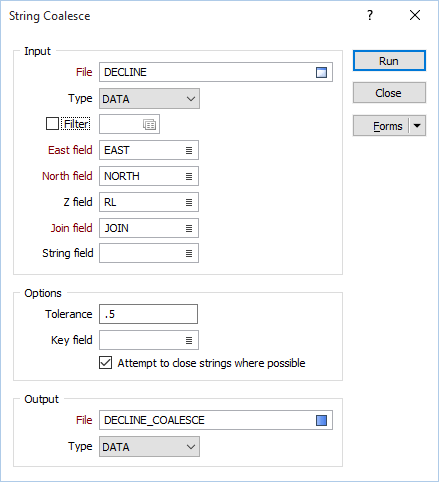
You can also use the Coalesce Strings tool on the String Editor Tools toolbar to interactively coalesce strings selected in Vizex.
To interactively coalesce strings:
- Select the strings in roughly the order they should be joined.
- Optionally, click the down arrow at right of the Coalesce Strings button (on the String Editor Tools toolbar) to define a tolerance.
- Click the Coalesce Strings button.
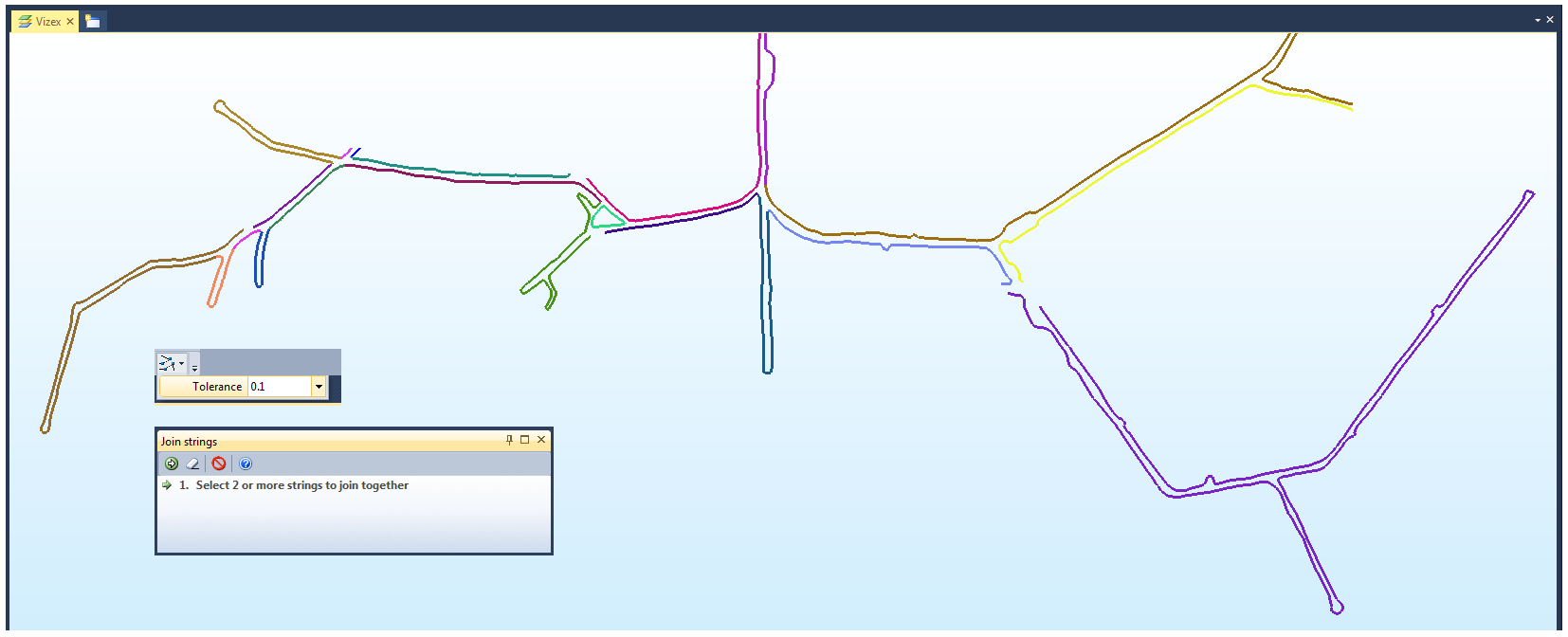
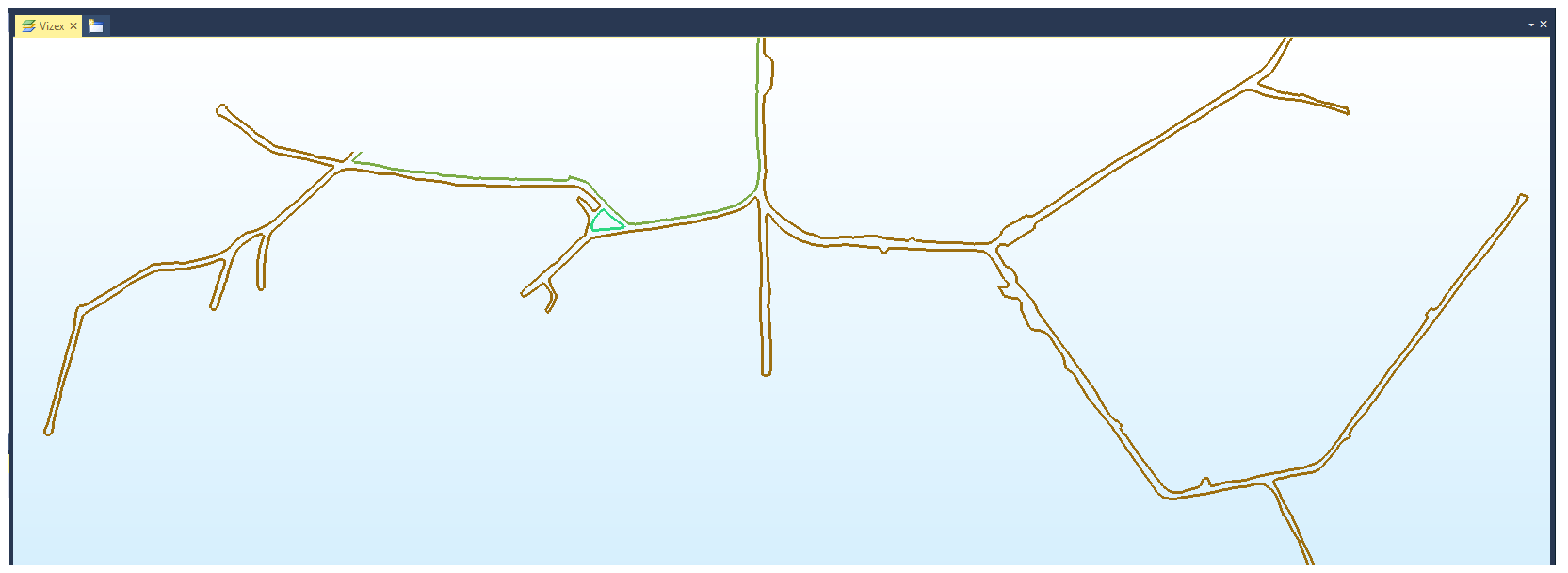
The priority when joining is to build the longest strings possible. The Coalesce process will:
- Scan the strings and join all straight segments that fall within the given tolerance.
- Define a junction wherever strings share vertices within the given tolerance.
- Where possible, attempt to build closed, non-self-intersecting polygons by analysing all defined junctions.
- Scan the strings again to join any remaining strings that fall within the given tolerance.
- When strings are joined together, the resultant strings are checked for self-intersection.
Input
File
Choose the type of input file and double-click to select (or enter the name of) the file.
East and North fields
Specify the names of the Easting and Northing coordinate fields in the file.
Z field
(Optional) If the strings do not represent constant Z values, specify the name of the Z coordinate field in the file.
Join field
In forms that require polylines as an input, the values in this field define whether the data points in the input file should be joined by a line. If successive records have the same value in this field, a line will join the points. If two-factor topology is required, the values in a String field may also be used to segment the lines.
String field
In most forms, the String field is an optional generic attribute used to store a secondary input such as a code. Traditionally, this field has also been used with the Join field to define whether data points should be joined by a line, or strung, hence the name.
Options
Tolerance
The process will calculate the direction of the joining segment and compare this to the direction of the end segments of the two strings to be joined:
- If the distance between the end points of the two segments to be joined is less than a tolerance of 0.1 they will be snapped together.
- If the joining segments are close to collinear, they will be joined by inserting a segment. Otherwise:
If an intersection point lies on one of the segments, or falls within a circle with a diameter which is the distance between the two points, and with a centre point which is the average of the two points, it will be snapped. Otherwise, the average of the two points is used as the snapping point.
Key field
Optionally, specify a Key field so that only those strings with the same Key value will be joined.
Output
File
Select an Output file type and then double-click (or click on the Select icon) to select the name of the file to which the joined strings will be written.