Between Tool
Use the Between tool to insert a point at a proportional distance between two specified points. During interpretation, for example, the Between tool can be used to digitise a point which is halfway between drillholes.
To invoke Between mode
Select an option from the Between tool menu on the Edit
Strings toolbar. If necessary, you can ![]() enter a fraction value that will be used when you select the User Defined option.
enter a fraction value that will be used when you select the User Defined option.
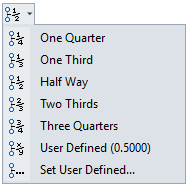
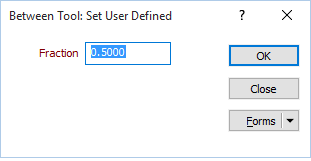
To cycle through these Between options use the SHIFT + B key.
To toggle Between mode on and off
Click the Between tool button on the Edit Strings toolbar or use the 'B' key on your keyboard. The Between mode option that was last selected from the tool menu will be applied by default (e.g. halfway between points) and will be the option shown on the toolbar:

When the Between tool is opened, the letter 'B' appears next to the mouse cursor to indicate that Between mode is active.
![]()
New String and Extend String
When digitising strings in Between mode:
- The 'B' cursor appears
- The rubber band is hidden
- A "Click first point" prompt appears in the status bar.
Once you have clicked the first point:
- A "Click second point" prompt appears in the status bar.
Once you have clicked the second point:
- A new point is positioned at the calculated insertion-point
- The string is extended to that point
If you turn off Between mode by clicking the 'B' key on the keyboard, Between mode is cleared and the rubber band defaults back to the last existing point in the string.
If Snap mode is enabled, either by clicking the Snapping tool on the View toolbar, or by pressing the 'S' key, the process is the same, except that the clicked points default to the nearest 3D location, as indicated by the snapping cursor.
Using Between mode when moving a point on a string
- Click on a string to select it, or click and drag the mouse along the string to select a segment.
- Hover the mouse over the point to be moved.
The cursor will change to an open square surrounded by four arrowheads:
![]()
- Right-click on the point and select Move Point Between from the right-click menu.
When moving a point in Between mode:
- The 'B' cursor appears
- The rubber band is hidden
- A "Click first point" prompt appears in the status bar
Once you have clicked the first point:
- A "Click second point" prompt appears in the status bar
Once you have clicked the second point:
- The string/point is moved to the calculated insertion-point
Using Between mode when inserting a point on a string
- Click on a string to select it, or click and drag the mouse along the string to select a segment.
- Use Insert mode to digitise a new point on the string or segment and then use the Move Point Between right-click option (as above).