Create Curve
When two strings intersect to form a T intersection (the end point of line A is on line B) you can use the Create Curve tool to create a curve between line A and B. The curve on line A will be generated to the left or to the right, depending on which (left or right) portion of the tangential line (B) is selected with the mouse.

To create a curve:
- If it is not already selected, the Selection Assistant will prompt you to select the string to which the curve will be appended.
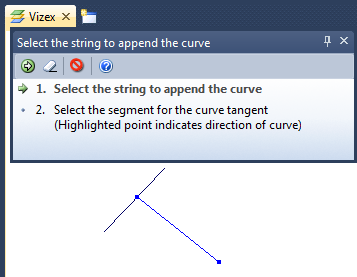
- Then prompt you to select the segment that will be tangential to the curve.
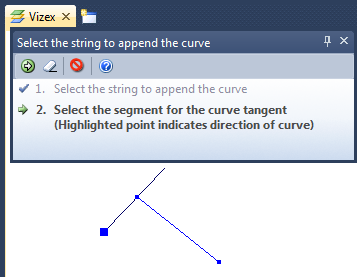
- The Create Curve form is displayed. To define the curve, choose from the following methods:
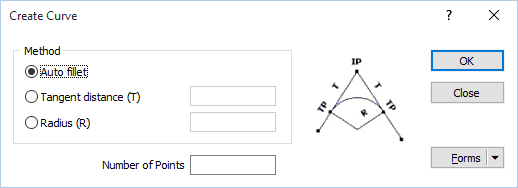
Method
Radius
Select this option to insert a curve by defining a radius. Optionally specify the number of points.
Tangent Distance
Select this option to insert a curve which is tangential to the selected point. Specify a distance to determine the length of the curve, and optionally the number of points.
Auto fillet
The Auto fillet option applies whatever fillet radius is needed to determine the arc of the curve.
Number of points
Specifying the number of points on the curved segment is optional. The number of points is calculated automatically when no value is specified.