Move Points
 Click the Copy/Move Points button on the String Editor Tools toolbar (or right-click and select Move Points) to copy, move, or replicate selected points in a specified direction and distance.
Click the Copy/Move Points button on the String Editor Tools toolbar (or right-click and select Move Points) to copy, move, or replicate selected points in a specified direction and distance.
If a Point layer is the active layer, you will be prompted to select the points you want to move if none are selected.
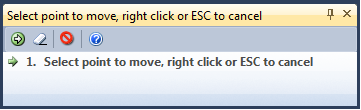
If a Point layer is not the active layer, the Move Points option will not appear on the right-click menu.
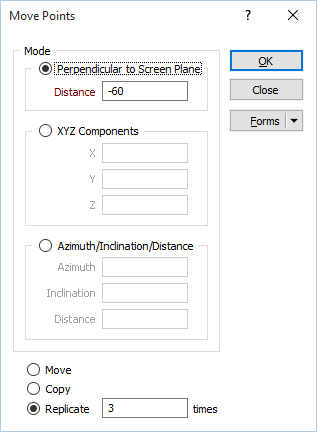
Mode
If you select Perpendicular Distance, enter a positive or negative value to move the points in an away (+) or towards (-) direction perpendicular to the chosen plane.
If you select XYZ components , you can move the points by specifying positive or negative values which will move them in the X, Y and Z directions.
If you select Azimuth, Inclination and Distance, you can move the points a specified distance and in a direction specified by entering new Azimuth and Inclination values.
Move, Copy, Replicate
To Move the selected points, move a Copy of the selected points, or Replicate the selected points multiple times, select the appropriate option.
If you have selected the Replicate option, enter the number of times the points will be replicated.
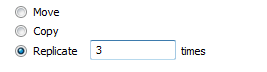
Interactive Move Point
To move a point interactively, simply click on the point and hold the mouse button down. The cursor will change to an open square surrounded by four arrowheads.
![]()
Drag the point to a new location and release the mouse button.
When moving selected points or strings with the mouse you can restrict their movement along a specific axis using X, Y, Z (or U, V) hot keys. X, Y or Z will restrict movement along the X, Y or Z axis. U, V will restrict movement along the X, Y viewing axis.
Nudge
In Vizex, you can use the keyboard arrow keys to nudge selected strings or points in the plane of the screen, by a specified increment, or by a specified increment and multiplier.
The Up and Down arrows move the selected strings or points in a positive and negative Y direction. The Right and Left arrows move the selected strings or points in a positive and negative X direction.
The CTRL or SHIFT keys can be used in combination with the arrow keys to modify the increment:
- CTRL will move by increment / multiplier.
- SHIFT will move by increment * multiplier.
Nudge increment and multiplier values are defined as String Editing Options (Tools | Options | Vizex | String Editing). The nudge increment defaults to 1.0. The nudge increment multiplier defaults to 10.