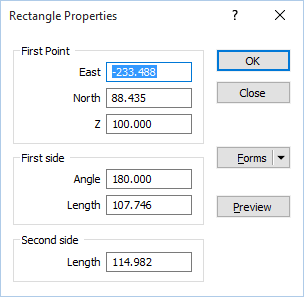Three-Point Rectangle
Two options are available when you expand the New Rectangle tool menu on the String Editor toolbar (Strings | Edit | New Rectangle | Three-Point Rectangle).
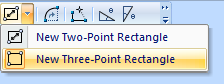
|
|
Click the New Three-point Rectangle button to create a non-screen-axis-aligned rectangle. Use the mouse to digitise two points which define the angle and length of one side of the rectangle, then move and click the mouse to define the length of the second side. |
When you have digitised the position of the three points, the ![]() Rectangle Properties form is displayed:
Rectangle Properties form is displayed:
First Point
If necessary, adjust the coordinates of the first point of the rectangle to alter its position.
First side
You can adjust the orientation and area of the rectangle by altering the angle and the length of its first side.
Second side
You can further adjust the area of the rectangle by altering the length of its second side.
Preview
Click the Preview button to see a preview of the rectangle. If you are happy with the result, click OK. Otherwise adjust the parameters you have entered and preview again.