Rotate Strings (and Points)
Select an option from the Strings | Tools | Rotate Strings menu (or the tool menu on the String Edit Tools toolbar) to rotate strings or points.
Strings can be rotated using either a form-based function or an interactive mode. When you select the interactive mode, you can also rotate selected points.

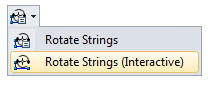
Rotate Strings (Interactive)
When you select the Rotate Strings (Interactive) tool, the Selection Assistant will prompt you to select the strings and/or points to rotate (if they are not already selected in Vizex). Instructional text and dynamic input prompts guide you through the process:
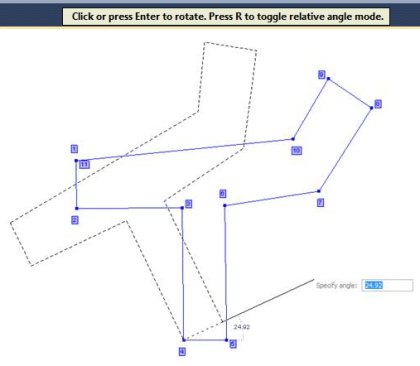
The Interactive Rotate Strings tool always uses a snap-to-point snapping mode. Any pre-existing snapping mode is always restored once the Rotate Strings operation is complete.
Rotate Strings (Form)
When you select the Rotate Strings (form-based) tool, you can enter parameters to rotate selected strings to a specified angle around a pivot point and optionally move, copy or replicate those strings.
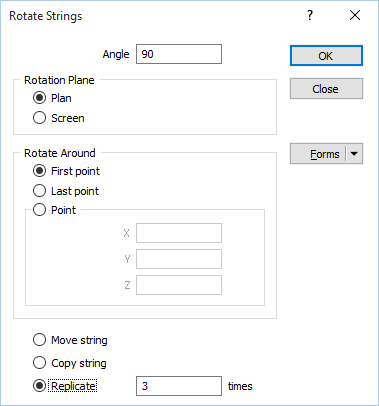
Angle
Enter the angle at which the selected strings will be rotated on the chosen rotation plane.
Rotation Plane
Choose whether to rotate the selected strings in 2D Plan view or use the current view direction of the Screen.
Rotate Around
Select the First point or the Last point of each selected strings as the pivot point. Alternatively, select the Point option to enter the coordinates of a pivot point.
Move string
To move the selected strings, select the Move string check box option.
Copy string
To create a copy of the selected strings, select the Copy string check box option. The copied strings will be rotated.
Replicate
If you have selected the Copy string check box option, you can also choose to replicate the rotated strings multiple times. Select the Replicate check box option and enter the number of times to replicate the rotated strings.