Noise
Due to measurement errors, imported point cloud data may contain a large number of shadow points, or noise, which can affect the clarity of 3D surfaces or solids extrapolated from the data. Use the Survey | Point Cloud Filter | Noise function to apply a filter mechanism to reduce the noise in an input point cloud data file.
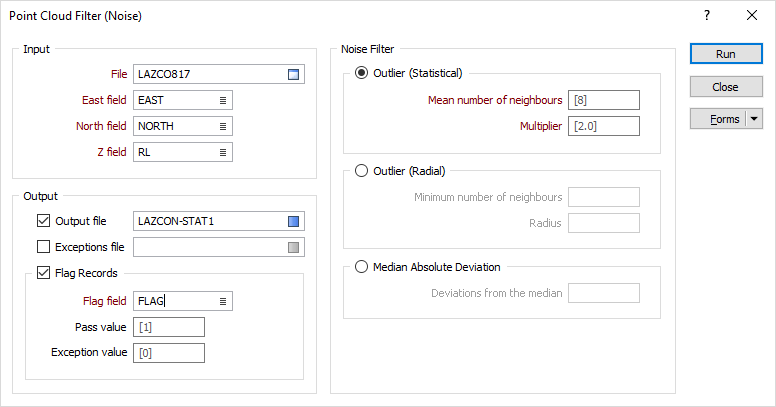
Input
Double-click, or click on the Select icon, to navigate to the location of the file that contains imported point cloud data. This will typically be a data file with a .DAT or .SVY file extension.
East, North, and Z fields
Specify the names of the point coordinate fields in the Input file.
Noise Filter
Select a noise filter from the following options:
Outlier (Statistical)
Outliers may be removed by performing a statistical analysis on each point's neighborhood.
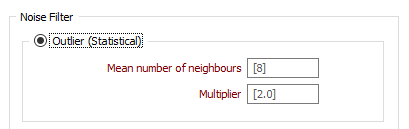
Mean number of neighbours
Specify the neighbourhood by entering a mean number of neighbours.
Multiplier
Multiplier is a standard deviation threshold multiplier. The greater the multiplier the greater the freedom of the points (less points will be classified as outliers).
Outlier (Radial)
Outliers may be removed by removing those points outside a specified radius.
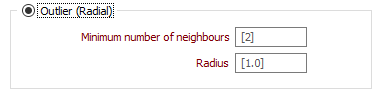
Minimum number of neighbours
Specify the neighbourhood by entering a minimum number of neighbours.
Radius
Radius specifies the radius to check for each point. If the number of neighbours within the radius from the current point is less than the minimum, classify the current point as an outlier.
Median Absolute Deviation
Enter a Deviation from the median value which is applied to the Z values of the points in the cloud. The higher the deviation, the more relaxed the filter will be.
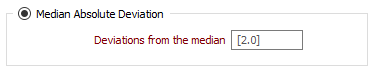
Output
Select the check boxes to nominate the files to which the results of the process and exceptions will be written.
Output file
Enter, or double-click to select, the name of file to which results of the process will be written. By default, this will be a data file with a .DAT file extension.
Exception file
Enter, or double-click to select, the name of file to which any exceptions will be written for diagnostic and validation purposes. By default, this will be a data file with a .DAT file extension.
Flag records
Select the Flag records option to write default or user defined Pass and Exception values to the Output file.
Forms
Click the Forms button to select and open a saved form set, or if a form set has been loaded, save the current form set.
By design the Forms button is not available for loaded Vizex layers (i.e. when opening the form set properties of a layer in the Display Pane). In Vizex, the Forms button is only available for new forms opened via the Display | Vizex menu (or by double-clicking on a form type node in the Vizex Forms Pane).
Save and Save As
Click the Save button to save the changes you have made to the form set. Click Save As to save your changes as a new form set. Save As will default to the first available form set number.
Reset
Click Clear to clear the form of all values and reset the form to its default state. In the case of tabbed forms, set the first tab as the active tab.
Undo and Redo
Click Undo (CTRL + Z) to undo recent changes in the form. After an Undo, click Redo (CTRL + Y) to restore the last change that was undone.
Collapse
Collapse (roll-up) the form to preview the results of an operation in Vizex, or obtain input values from Vizex, the Property Window, the File Editor, or the Plot Editor.