Form Set Folders
Large projects often contain many form sets. With Micromine it is easy organise them into sensible groups using form set folders.
Create a form set folder
In the Vizex Forms pane (or Plot Forms pane)
- Right-click a form set object and choose Create Form Set Folder from the right-click menu.
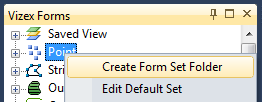
To create a folder within another Vizex form set folder, right-click the parent folder.
In the Form Set Manager
- In Tools | Form Sets | Manage, right-click a form set or form set group and choose Create Folder from the right-click menu.
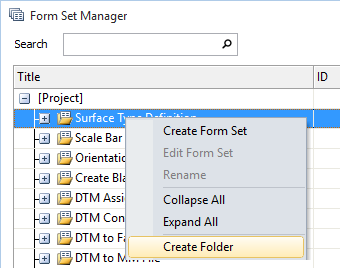
To create a folder within another form set folder, right-click the parent folder.
From a dialog (also saves the form set)
- In any dialog, select Forms followed by Save As.
- In the Save Current Values... dialog, enter the new form set Number or click New to automatically generate one.
- Click the New button next to the Folder box.
- Enter the Name of the new folder and click OK to accept it.
- Enter the Title of the new form set.
- Click OK on the Save Current Values... dialog to create the new folder and save the form set within it.
Display form set folders in Vizex
- Click the [+] icon next to the Vizex form set object to expand its list.
- Click the [+] icon next to the form set folder to expand it.
Move a form set between folders (Vizex)
- Click the [+] icon next to the Vizex form set object and any form set folders within it to expand them.
- Drag the form set onto the destination folder.
To drag a form set out of a folder and back into the root, drag it onto the root (e.g. String) object.
Move a form set between folders (Form Set Manager)
- In Tools | Form Sets | Manage, click and drag a form set onto a folder icon (within the same form set object group).
To drag a form set out of a folder, click and drag it back under the group (e.g. String) object.
Save a form set
To an existing folder
- In any dialog, select Forms followed by Save As.
- In the Save Current Values... dialog, enter the new form set Number or click New to automatically generate one.
- Click once on the destination folder in the form set list to select it. The folder’s name will appear in the Folder box at the top of the dialog.
- Enter the Title of the new form set.
- Click OK on the Save Current Values... dialog to save the form set within the folder.
At the root of the folder list
- In any dialog, select Forms followed by Save As.
- In the Save Current Values... dialog, enter the new form set Number or click New to automatically generate one.
- Click once in a blank part of the form set list to deselect any previous folders. The Folder box at the top of the dialog should now be empty.
- Enter the Title of the new form set.
- Click OK on the Save Current Values... dialog to save the form set within the folder.