Select View | Export Vizex Scene to | 3D PDF (also File | Export | Vizex Scene | 3D PDF) to export the current Vizex scene to 3D PDF file format. Installed Adobe Acrobat and Adobe Reader software is a prerequisite.
Exporting a Vizex scene to 3D PDF makes it easy to share 3D Micromine models with non-users. Recipients of the file can interact with the models as if they were still in Micromine. This method is also ideal for distributing 3D views for presentations, websites, or stock market announcements.
To export a Vizex view as a 3D PDF:
- Display the data in Vizex and set an appropriate viewing direction. Also consider enabling Perspective Mode.
- Select View | Export Vizex Scene to | 3D PDF, or click the Export to 3D PDF button on the View toolbar.
- Enter an output file name and optionally set title text to be displayed in the file.
To open the file in Adobe Acrobat Reader:
- Open the file as normal.
- When prompted, trust the document.
- Click once within the document window to force it to update.
Limitations
3D PDFs only support the 3D Shell draw style. If you attempt to create a 3D PDF of a block model that uses an unsupported style, Micromine will display a warning message and change to this style.
Text in the PDF is fixed in the orientation of the viewing plane at the time of the export, and will look slanted or edge-on as you rotate the PDF away from that orientation. You can avoid creating leaning text by putting the Vizex view into an orthogonal orientation before exporting it.
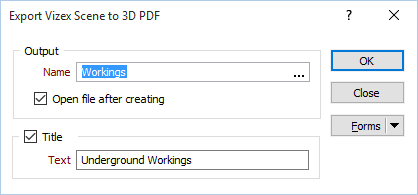
Name
Double-click (F3) in the name box to select the name of the output (.pdf) file. If you select an existing file, the file will be overwritten.
Open file after creating
Select this option to open the PDF document once it has been created.
Title
Select this option to add title text to the PDF document. Enter the text for the title.
Forms
Click the Forms button to select and open a saved form set, or if a form set has been loaded, save the current form set.
OK
Finally, click OK to begin the export process.