Quick Find
Use the Quick Find tools on the Select toolbar to quickly find and select drillhole and wireframe objects by name, and optionally zoom to selection.
Drillholes
See: Quick Find
Wireframes

|
Select Wireframe | Quick Find or click the Quick Find Wireframes button on the Select toolbar to find and select wireframes using a wildcard search. |

Find What
Enter the value of the search string in Find What. Any searches you make in the current session are available for selection in a drop-down History list attached to the input box. You can include wildcard characters in the search string to generalise the search.
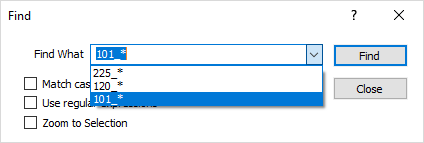
Examples are shown in the tables below.
Possible matches will depend on whether:
- You have selected the Match case check box option. Case refers to whether the letters that make up the search string are ‘UPPER CASE’ , ‘lower case’, or a mixture of the two. Rc001, for example, is considered to be different to RC001 when the Match case option is selected.
- You want to Use regular expressions. A regular expression is a search string that uses special characters to match patterns of text. You can use them as an alternative to wildcards.
Select the Zoom to Selection option to zoom to the selected objects when a search is successful.
Wildcards
Wildcards can be used to select multiple wireframe names. A wildcard is a special character that can stand for either a single character or a string of text.
|
Wildcard |
Description |
Example |
|---|---|---|
|
* |
Matches any number of characters. You can use the asterisk anywhere in a character string. |
wh* finds what, white, and why, but not awhile or watch. |
|
? |
Matches any single alphabetic character. |
B?ll finds ball, bell, and bill |
|
[ ] |
Matches any single character within the brackets. |
B[ae]ll finds ball and bell but not bill |
|
! |
Matches any character not in the brackets. |
b[!ae]ll finds bill and bull but not ball or bell |
|
- |
Matches any one of a range of characters. You must specify the range in ascending order (A to Z, not Z to A). |
b[a-c]d finds bad, bbd, and bcd |
|
# |
Matches any single numeric character. |
1#3 finds 103, 113, 123 |
Examples:
|
|
Identifier |
|||||
|---|---|---|---|---|---|---|
|
WF Name |
LH* |
*Zone_3* |
*Zone_#* |
*Zone_[AB]* |
*Zone_[!AB]* |
*Cut* |
|
LH_Zone_4C_S4L |
R |
Q |
R |
Q |
R |
Q |
|
LH_Zone_3_S4L |
R |
R |
R |
Q |
R |
Q |
|
LH_Zone_3_S4U |
R |
R |
R |
Q |
R |
Q |
|
LH_Zone_B_S1_Clip |
R |
Q |
Q |
R |
Q |
Q |
|
PH_Zone_4C_S1_Cut |
Q |
Q |
R |
Q |
R |
R |
|
PH_Zone_A_S1_Cut |
Q |
Q |
Q |
R |
Q |
R |
|
PH_Zone_4E_S2_Cut |
Q |
Q |
R |
Q |
R |
R |
The * and ? wildcards, described above, can be used anywhere in Micromine, even when querying SQL databases that accept % and _ (underscore) wildcard characters.
- The percent sign represents zero, one, or multiple numbers or characters.
- The underscore represents a single number or character.
These symbols can be used in combinations, for example:
|
Example |
Finds |
|---|---|
|
100% |
Any values that start with 100 |
| %100% | Any values that have 100 in any position |
|
_00% |
Any values that have 00 in the second and third positions |
|
1_%_% |
Any values that start with 1 and are at least 3 characters in length |
|
_1%2 |
Any values that have a 1 in the second position and end with a 2 |
|
1___2 |
Any values in a five-digit number that start with 1 and end with 2 |
Regular expressions
| Character | Description | Find | Matches |
|---|---|---|---|
| . | Any single character |
a.e |
ave, ale, ate, etc. |
| * |
Zero or more occurrences of the preceding characters |
a*b |
b, ab, aaab, etc. |
| + |
One or more occurrences of the preceding characters |
a+b |
ab, aaab, etc. |
| ? |
Zero or one occurrence of the preceding characters |
ca?b |
cb, cab, etc. |
|
{n}, {n,m}
|
A single character can be repeated a specific number of times: a{n} Matches 'a' repeated exactly n times a{n,} Matches 'a' repeated n or more times a{n, m} Matches 'a' repeated between n and m times inclusive |
a{2,3}
|
aa, aaa
|
| | | Matches either of its arguments. Parenthesis can be used: | abc|def ab(d|ef) |
abc, def abd, abef |
| [] ^ |
Defines a set or range and matches any members of the set or range: ^ will match any character that is NOT in the specified set or range: |
[abc] [a-d] [^a-d] |
a, b, c a, b, c, d e, f, g, etc. |
Find
Click the Find button to begin the search. Holes thaat match your search will be selected and highlighted in Vizex.
Close
Click the Close button to close the Find dialog.