Grade Compositing: Output
When you run the Grade Compositing function it produces a Report file. The Report file contains information about the process such as error and warning messages.
Compositing is performed using the grades in a nominated grade field. Values in the Grade field greater than or equal to the Trigger value will be composited.
On the Output tab of the Grade Compositing form, you can specify a new field in the Output file and then write a grade or waste flag to each interval (record) in the file. This enables you to separate grade and waste intervals when you use the Output file in other functions.
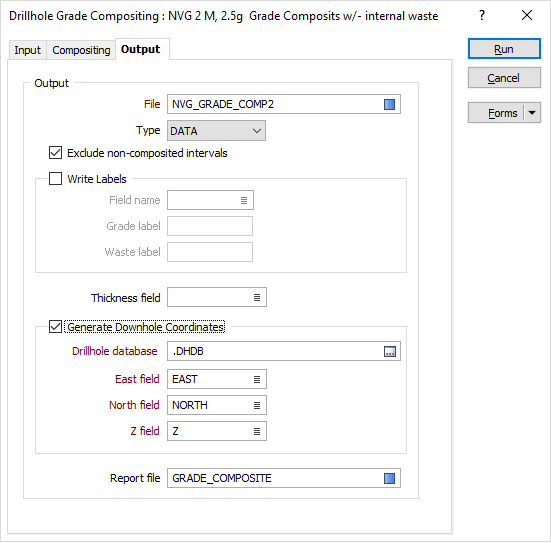
Validate all the files you will use as input to this function before running it. See: Drillhole Validation
Output
File
Double-click (or click on the Select icon) to select the name of the Output File that will be written as a result of the process.
Exclude non-composited intervals
Select this option to only write intervals that are included in the compositing process to the output file.
Insert missing intervals
If you select Insert missing intervals, missing intervals will be added to the output file. They will commence from the top of the hole.
Write labels
Select this option to write labels to the output file. Composited grade and waste intervals can be labelled.
Field name
You can flag the waste and grade composites by entering the name of a field, and waste and grade labels. This field will be created when you run the function and the waste and grade labels written to each interval according to its contents.
Enter the name of the ID field that labels will be written to in the output file.
Grade label
Enter the code that will be written to the nominated ID field in the output file whenever the interval is a Grade composite.
Waste label
Enter the code that will be written to the nominated ID field in the output file for intervals that are not grade composites. This input will be disabled unless the Composite waste intervals option has been selected.
Thickness field
Optionally, double-click to select the name of a field containing Thickness values .
If a Thickness field is specified, the function will process the values of the thickness field in the input file, apply the default compositing method, and write composited values to an identical field in the output file.
Generate Downhole Coordinates
Select this option to define trace coordinates as part of a Drillhole Database. 3D coordinates are needed whenever an Interval file is used in a process where the locations of the intervals must be known.
Drillhole Database
Double-click (or click on the Select icon) to select from a list of drillhole databases in the current project.
Press F5 to create a new drillhole database. Press F4 to edit a drillhole database you have selected.
Use existing fields
New coordinate fields will be created unless you choose to use existing fields. The name, width and precision of the new fields will be the same as those used to define the location of the collars.
To use existing fields in the Input file, select the Use Existing Fields check box.
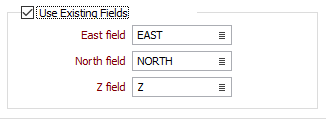
East and North and Z fields
If you have chosen to use existing fields in the Input file, specify the names of the fields in which the Easting, Northing, and Z coordinates will be stored.
Report file
Double-click (or click on the Select icon) to select the name of a Report file. If any Errors in the Compositing process occur during the process, they will be written to this file.