Export Macro
Select Scripting | Export Macro to package a macro file and its referenced form sets into a zip file with a .mcrpkg file extension.
A macro package allows a macro and the form sets referenced by the macro to be distributed between different users and projects using Scripting | Import Macro. Macro packages may also be run directly using Scripting | Run Macro.
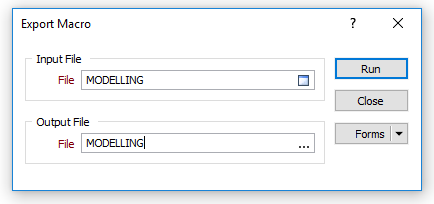
Input File
Double-click (or click on the Select icon) to select an input MACRO (.MCR) file.
Output File
Enter (or double-click on the ellipsis to select) the name of an output Macro Package file (.mcrpkg) file.
Forms
Click the Forms button to select and open a saved form set, or if a form set has been loaded, save the current form set.
By design the Forms button is not available for loaded Vizex layers (i.e. when opening the form set properties of a layer in the Display Pane). In Vizex, the Forms button is only available for new forms opened via the Display | Vizex menu (or by double-clicking on a form type node in the Vizex Forms Pane).
Save and Save As
Click the Save button to save the changes you have made to the form set. Click Save As to save your changes as a new form set. Save As will default to the first available form set number.
Reset
Click Clear to clear the form of all values and reset the form to its default state. In the case of tabbed forms, set the first tab as the active tab.
Undo and Redo
Click Undo (CTRL + Z) to undo recent changes in the form. After an Undo, click Redo (CTRL + Y) to restore the last change that was undone.
Collapse
Collapse (roll-up) the form to preview a chart, or preview the results of an operation in Vizex, or obtain input values from Vizex, the Property Window, the File Editor, or the Plot Editor.