Reblock Block Model
To modify the block definitions of an existing block model, or slice an existing block model according to a different block definition, select the Modelling | Block Model Tools | Reblock menu option.
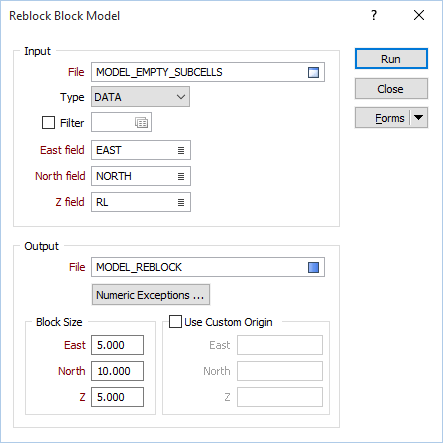
File
Specify a block model file as the Input file.
Easting, Northing and Z fields
Specify Easting, Northing and Z coordinate fields in the Input file.
Output file
Double-click (or click on the Select icon) to select the name of the Output file.
Numeric Exceptions
The data values in the existing block model file will be modified to reflect any changes made to the block definitions and written to the specified new Output file. No averaging of numeric values will be done since no block will be combined in the output model file.
(Optional) Use the Numeric Exceptions group to control the way that non-numeric values are handled. Non-numeric values include characters, blanks, and values preceded by a less than sign (<).
Block Size
Set the dimensions of the blocks that will be written to the Output file.
Use Custom Origin
The Reblock process will automatically calculate a new grid for the reblocked block model using the extent of the source block model and the new block size.
If the Use Custom Origin check box option is selected, and the Easting, Northing and Z coordinates of a custom origin point are specified, the model definition will be aligned so that the custom origin point is a centroid of one of the parent blocks. The custom origin point may lie within or beyond the extent of the source block model.
Specifying a custom origin point only affects how the blocks of the output block model are reblocked and does not change the position of the block model.
Run
Finally, click the Run button to run the Reblock process using the parameters you have defined.