Reports
Use the Output | Reports tab to select the data sources to be reported and specify the names of the files in which those reports are to be saved.
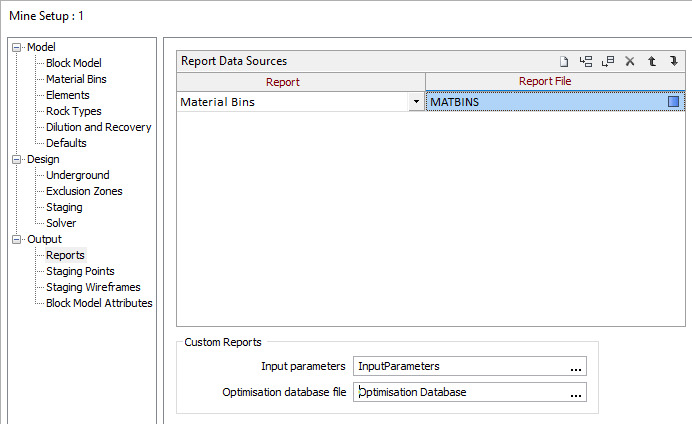
Report Data Sources
Specify the following settings for each data source to be reported:
Report
Select the name of the data source to be reported. The Optimiser can generate detailed report files from one or more of the following data sources:
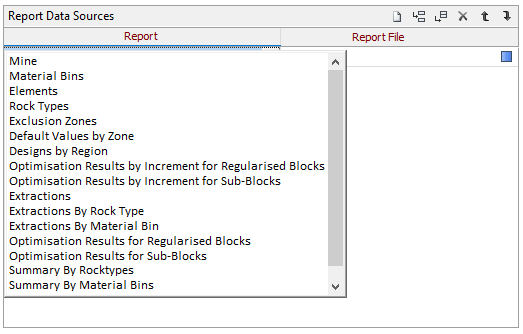
Note that the Classification fields within the report classify (sub-)blocks within the optimum design as "Ore" or "Waste", to indicate that those blocks can be processed profitably.
(Sub-)blocks outside the optimum design are classified as "Inaccessible Ore" and "Inaccessible Waste" , to indicate that those blocks cannot be processed profitably.
|
Report Data Source |
Contains all single-valued properties for ... |
|---|---|
|
Mine |
the mine. |
|
Material Bins |
material bins, including “Unclassified Material”, and the mine from which they are sourced. |
|
Elements |
elements and the mine from which they are sourced. |
|
Rock Types |
rock types and the mine from which they are sourced. |
|
Exclusion Zones |
zones to which stopes are confined, or from which they are excluded, and the mine to which they apply. |
|
Default Values by Zone |
zones for which default values are specified and the mine to which they apply. |
|
Designs by Region |
regions for which underground designs are specified and the mine to which they apply. |
|
Extractions |
extractions generated by the optimiser from the block model for the mine – derived by combining and/or summarising the values from the constituent blocks as required. |
|
Extractions by Rock Type |
extractions generated by the optimiser from the block model for the mine – derived by combining the values from the constituent blocks per Rock Type. |
|
Extractions by Material Bin |
extractions generated by the optimiser from the block model for the mine – derived by combining the values from the constituent blocks per Material Bin. |
|
Optimisation Results for Regularised Blocks |
values assigned by the optimiser to each regularised block from the block model for the mine. |
|
Optimisation Results for Sub-Blocks |
values assigned by the optimiser to each block, including sub-blocks as required, from the block model for the mine. |
|
Summary by Rock Type |
extractions generated by the optimiser from the block model for the mine – derived by summarising the values from the constituent blocks per Rock Type. |
|
Summary by Material Bin |
extractions generated by the optimiser from the block model for the mine – derived by summarising the values from the constituent blocks per Material Bin. |
Report file
Specify the name of the file in which the report for the data source is to be saved.
Custom Reports
The optimisation database file stores detailed results from the optimisation for use in subsequent analysis and charting. The .podb filename extension is used to identify these files.
Input parameters report
The Input parameters report summarises the optimisation parameters as specified with the Optimisation Setup and Optimise options in a Microsoft Office XML file that is suitable for use with Microsoft Excel.
Enter, or double-click (or click on the Ellipsis) to select, the name of the XML file in which the Input parameters report is to be saved.
Unless they have been configured after installation to do so, recent versions of Microsoft Office may not load these files into Microsoft Excel automatically. In Microsoft Windows 10, Microsoft Excel 2016 can be configured to load these files by clicking right on the XML file in File Explorer and selecting the Open With option.
Optimisation Database
To allow values to be plotted and queried later, the optimisation parameters and results are saved in an Optimisation Database (*.podb) file.
File
Enter (or click on the Select icon to select) the name of the database in which the parameters and results of the optimisation to be analysed are stored.