Solver
Use the Design | Solver tab to select whether the integrated mathematical programming solver is to be used to determine the optimum layout of the stopes and optional criteria for terminating the optimisation runs.
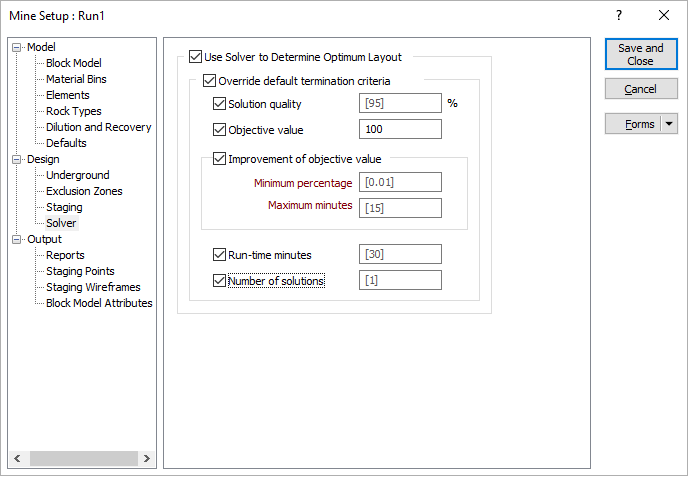
Use Solver to Determine Optimum Layout
Select to use the integrated mathematical programming solver to determine the optimum layout of the stopes. Given enough time, the solver can find a solution that satisfies all of the design parameters and can be proven to be the mathematically optimum solution. The amount of time required will depend on the size and complexity of the problem.
If this is not selected, any suitable “heuristic” will be used to generate the solution. If a suitable heuristic is available (which may be subject to the combination of the design parameters specified), it may be capable of finding only an approximate solution – but may require less time than the solver to do so.
Override default termination criteria
In many instances, the solver may require significantly less time to find good feasible solutions than it does to find the mathematically optimum solution. When this happens, it can be useful to gain access to the good solutions that have been found.
(Optional.) Select to terminate the solver when any of the active (as selected by the adjacent checkbox) criteria are satisfied.
If not selected, the following settings apply:
|
Criterion |
Setting |
|---|---|
|
Solution quality |
100% |
|
Objective value |
No limit on objective value until optimum found. |
|
Improvement of objective value |
No restriction on time to find higher-quality solutions. |
|
Run-time minutes |
No restriction on time required to find optimum solution. |
|
Number of solutions |
No restriction on number of solutions to be evaluated. |
Solution quality
(Optional.) Select to terminate the solver when a specified solution quality is achieved.
As an integral part of its operation, the solver determines and maintains an upper limit for the total profit that could be produced from any solution that satisfies the design parameters. Expressing the total profit produced from the solver’s current solution as a percentage of this upper limit provides a measure of the “quality” of the current solution.
Specify the minimum quality (0.00% <= x <= 100.00%) of a feasible solution to be achieved before the solver is terminated. If not specified, the solution quality defaults to 95%.
Objective value
(Optional.) Select to terminate the solver when a specified value of the objective (total profit from the mined stopes) is achieved.
Specify the minimum total profit to be produced from a feasible solution before the solver is terminated.
Improvement of objective value
(Optional.) Select to terminate the solver once it becomes clear that significant additional time may be required to produce solutions with higher total profits.
Minimum percentage
(Improvement of objective value only.) Specify the minimum percentage improvement in the total profit between successive solutions.
Maximum minutes
(Improvement of objective value only.) Specify the maximum number of minutes of processing time that may be used to produce the minimum improvement in the total profit.
Example: The default settings of Minimum percentage = 0.01 and Maximum minutes = 15 specify that, if the improvement in the total profit between the current solution and the previous one is less than 0.01% and more than 15 minutes of processing time was required to achieve that improvement, the solver should be terminated and current feasible solution should be used.
Run-time minutes
(Optional.) Select to terminate the solver after a specified number of minutes has elapsed.
Specify the maximum number of minutes of processing time to be used before the solver is terminated.
Number of solutions
(Optional.) Select to terminate the solver after a specified number of solutions has been found.
Specify the maximum number of solutions to be found before the solver is terminated.
Terminating the Solver Manually
Ensure that the instance of Micromine for which you would like to terminate the solver has the active Windows focus.
Press <Esc> to terminate the solver manually at any time. You will be prompted to confirm this as follows:
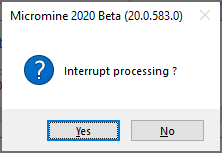
Click “Yes” to direct the solver to terminate at the first available opportunity. Depending on the size of the block model, the number of blocks in a minimum stope, and the setting of Tools | Options | System | System Options | Resources | Multi-core Processing | Limit the number of cores Micromine can use, terminating the solver may take some time. You may need to be patient during this process if you require access to the solution.
Tip: You can use the Windows Task Manager to monitor the performance of the computer as the solver is terminating and to gauge how much additional time may be required to complete the process. CPU % Utilization and Memory will both decrease as the solver terminates each of its search threads.
After the solver has been terminated, if a feasible solution with a quality of at least 30% is available, you will be prompted as follows:
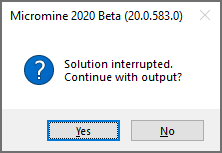
Click “Yes” to process and load the current solution from the solver.