Auto Realign Pit Strings
 Select Mining | Pit Design | Auto Realign Strings to alter the shape of any toe or crest polygons within an existing pit design and then automatically realign the polygons that form subsequent benches.
Select Mining | Pit Design | Auto Realign Strings to alter the shape of any toe or crest polygons within an existing pit design and then automatically realign the polygons that form subsequent benches.
There are two approaches you can take to the realignment of the pit:
1. Use an Adjustment Polygon
To realign the pit using one or more adjustment polygons:
- Click the Auto Realign Pit Strings tool on the Pit Design toolbar.
- If the base string is not already selected, you will be prompted to select it:
- Select the adjustment polygon(s) that intersect the base string.
- Right-click to accept the selection and realign the pit.
- Check the result.
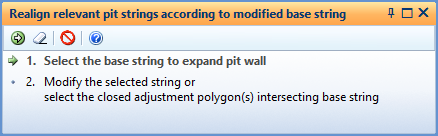
Right-click to accept the selection.
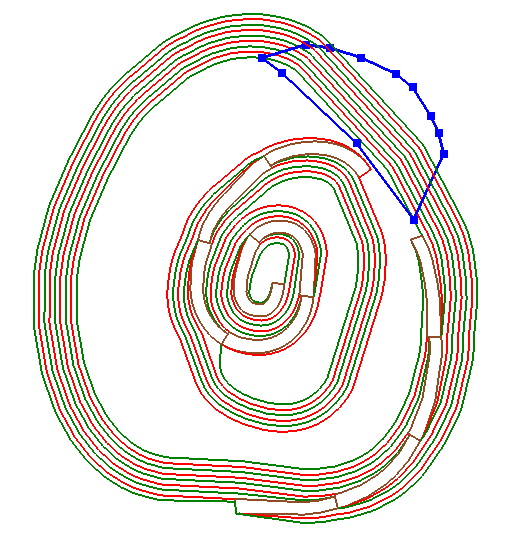
To realign multiple areas of the pit at the same time, you can select multiple adjustment polygons. Adjustment polygons are closed strings that intersect the base string. The base string and subsequent pit strings are realigned in accordance with the shape of these polygons.
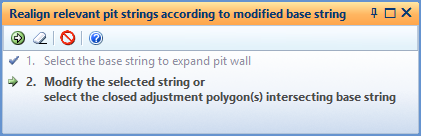
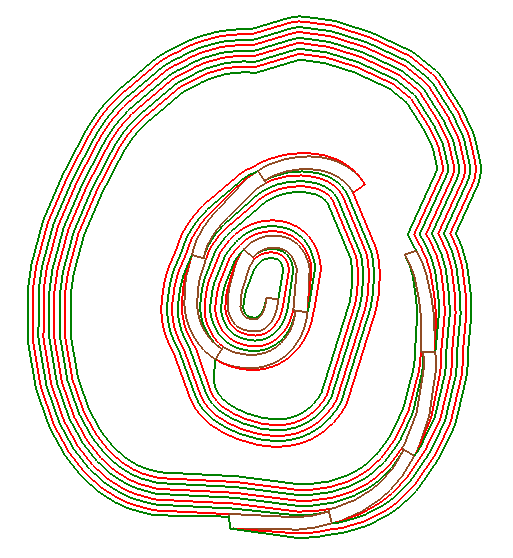
If necessary you can undo the realignment and try a different adjustment.
2. Manually edit the base string
Follow the steps shown above, but as an alternative to using an adjustment polygon (in Step 3 of the process) edit the base string manually by adding, moving, or removing points to alter the shape of the base string.