Text Frame
A Text frame can be used to display a title, a note, or any kind of textual information. For example, a text frame may contain notes about geological features, the grade modelling technique applied to the data, or summaries of resource tonnages and grades for a particular section.
Text can be entered manually or be imported from a text file. The appearance of the text can be altered by changing the font and colour attributes of the text.
To add a new Text frame:
- Double-click on the Text frame type in the Plot Forms pane.
- In the Source tab, specify whether free text or the text in a file will be shown in the frame.
Free Text
The easiest way to add simple text to a text frame is to enter text in the edit control provided.
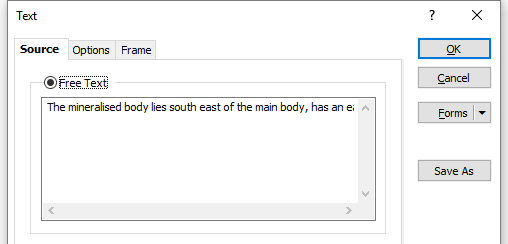
For longer text, or for variable text, you may prefer to load it from a text file.
File Text
Double-click (F3) to select a Plot text file. A Plot Data Set (.PED) file defines the lines of text that will be written in a Text frame
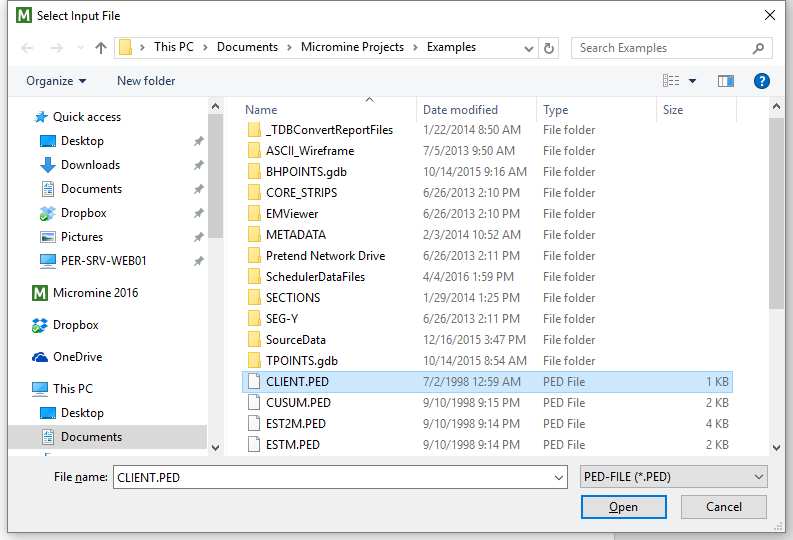
Double-click in the Data set input box and select one of the data sets in the .PED file:
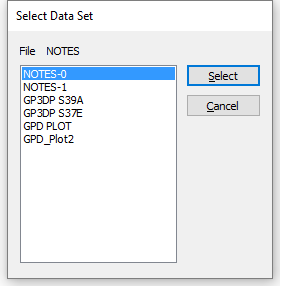
From Line, To Line
If you only want to include selected lines from the data set, enter the Start and End line numbers.
- Set the layout of the text in the Options tab.
- Set the fill, border, and margin properties of the frame in the Frame tab.
- Finally, click OK to add the Text frame to the layout.