Add Drives Interactively
You can add drives to a ring design interactively using the drive strings and boundary wireframes you have loaded in Vizex. You can also Add Drives using the drive strings in a nominated String file and the drive profiles in a nominated Drive Boundary Wireframe.
To add one or more drives to a Ring Design layer open in Vizex:
- Load a Ring Design. or create a new Ring Design layer.
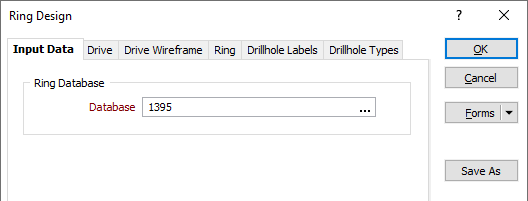
- Load the Strings that define centre lines of the drives you want to generate.
- Load the wireframes that define the profile of each drive.
- Select the Add Drive (Interactive) option from the Add Drive tool menu on the Ring Design toolbar.
- If not already selected, you will be prompted to select the drive strings you want to generate:

If the Ring Design layer is not the active layer, you will be prompted to select the active layer.
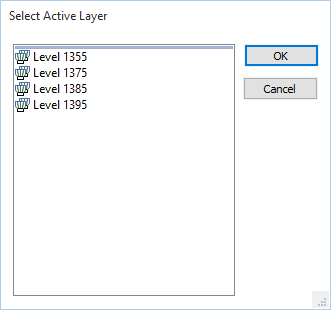
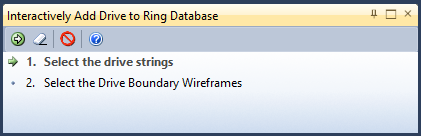
- If not already selected, you will be prompted to select the drive boundary wireframes:
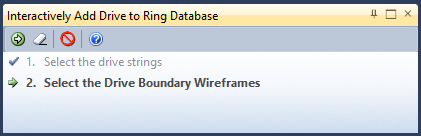
- The function will attempt to match values in the Drive name field of the String file with the names of the wireframes. If there is no match for a string, you will be given the option to create a profile wireframe for it.
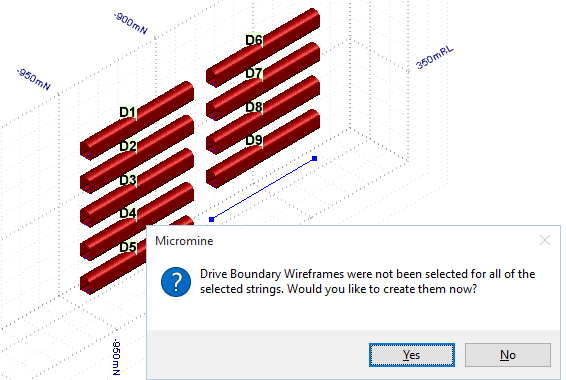
- If you choose to create a profile wireframe, define the profile shape in the Centreline to Solid form.

The created wireframe is added to the ring design:
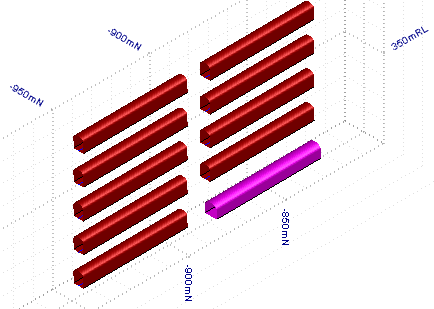
It is a requirement that the Drive name matches the name of the boundary wireframe you have created for each drive. However, the drive name can be changed later by viewing the properties of the drive.