Synchronising data selections
A number of Sync Selection toolbar options allow data selections to be synchronised between different (Chart, Vizex, and File Editor) views of the same data. If multiple charts using the same data are synced, the selection is also passed to the other charts.
To enable selection syncing:
- Click the Sync Selection button on the Chart toolbar and choose a selection mode. Selecting Both will allow the chart to both send and receive selections from other windows.
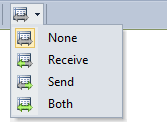
- Optionally tile the chart with Vizex by right-clicking the tab at the top of the chart window and choosing New Vertical Tab Group from the pop-up menu.
- Right-click the matching layer in Vizex (it must contain the same data) and choose an option (such as Both) from the Sync Selection pop-up menu.
- Click an item in the chart and observe the effect in Vizex. Use Ctrl+click to select multiple chart items.
- Click or drag to select objects in Vizex and observe the effect on the chart.
| Option | Description | |
|---|---|---|
| None |

|
Sync Selection options for the displayed data are turned off. Selections are not being sent or received. |
| Send |

|
When data selections are changed and Sync Selection Send is enabled, those selections are sent if the same data is open in another synced view. |
| Receive |

|
When someone else has changed the data selection in another synced view and Sync Selection Receive is enabled, the selections in the current view are updated. |
| Send & Receive |

|
Both Sync options for the displayed data are turned on. The current view is sending selections out and receiving selections in. |
On some charts, selected points will be brought to the top when synced with a Vizex selection.
The selection colour in a chart will be either cyan (the default) or magenta depending on the underlying colour of the points or lines. If the colour of the points in a chart are close to cyan, for example, the selection colour will be magenta.
This applies to all charts, not just those synced to a Vizex layer.