String Gradient
Click the String Gradient button on the String Editor Tools toolbar to set the gradient (and Gradient Units) for a selected string or segment.

(Note that the String Gradient tool differs from the Gradient Control tool on the String Editor toolbar, which is used to interactively set the elevation of new points when digitising a string.)
To select a string segment, click and drag the mouse along an unselected string to define the segments you want to select. As you 'follow' the string, successive segments are selected. The point at which the gradient change is applied, is the first selected point (in the drag process).
If you have no strings or segments selected before you click this button, the Selection Assistant prompts you to select the string or segments:
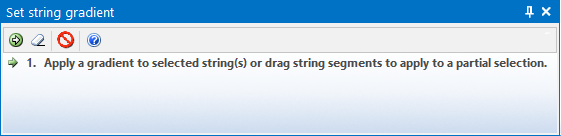
When you accept the selection, the String Gradient form is opened:
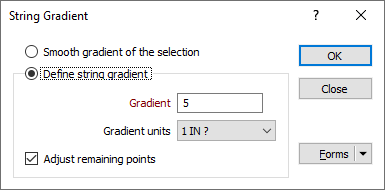
Gradient
Select a Gradient option:
- If the Smooth gradient of the selection option is selected a constant gradient will be calculated (by adjusting the elevation of intermediate points) between the first and last points.
- If the Define string gradient option is selected, the Gradient value you enter is applied to each selected string or segment.
Gradient
If the Define string gradient option is selected, set the Gradient units and enter a Gradient value.
Gradient units
Select the Gradient Units.
Adjust remaining points
This check box is important when you have made a partial string selection. By default, the check box is selected, which means that all remaining points (beyond the selection) will be adjusted in accordance with the change in gradient.
To apply a gradient to a partial string selection without moving any points not directly linked to the selected segments, deselect this check box.