You can save the wireframes in a wireframe set, or save multiple wireframes selected in Vizex, as a single wireframe.
To save the wireframes in a wireframe set
- Select Wireframe | Utilities | Save Set as Single.
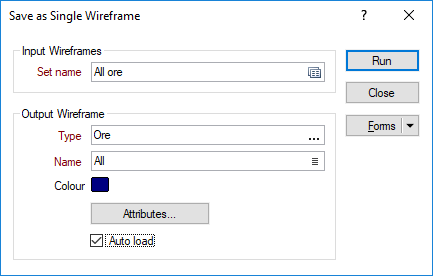
- Double-click (or click on the Form Sets icon) to select a wireframe set. The wireframes in the set will be saved as a single wireframe.
- Double-click (or click on the ellipsis) to select an Output Wireframe Type.
- Double-click (or click on the Select icon) to select the Name of the Output Wireframe.
- Accept the default colour or double-click to select a default Colour for the Output wireframe.
- Optionally, click on the Attributes button to edit the standard attributes of the wireframe and add one or more user-defined attributes.
- Optionally, select the check box to Auto load the generated wireframe in Vizex.
- Finally, click Run to save the Input wireframes as a single wireframe.
To save multiple wireframes open in Vizex
- Click the Save As Single Wireframe button (also available via the the right-click Selection menu):
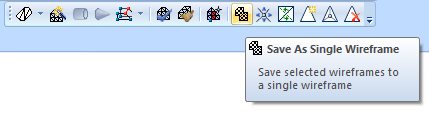
- The Selection Assistant will prompt you to select the wireframe objects if they are not already selected.
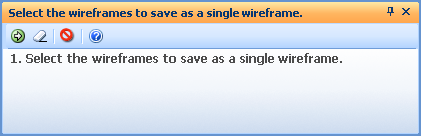
- Select the wireframes you want to save as a single wireframe.
- Click the Accept button on the Selection Assistant toolbar to confirm the selections you have made.
- Specify the name and type of the output wireframe in the Wireframe Properties form. Optionally define the attributes and metadata of the wireframe.