Advanced
Use the settings provided on the Advanced tab to fine-tune the appearance of your wireframe objects.
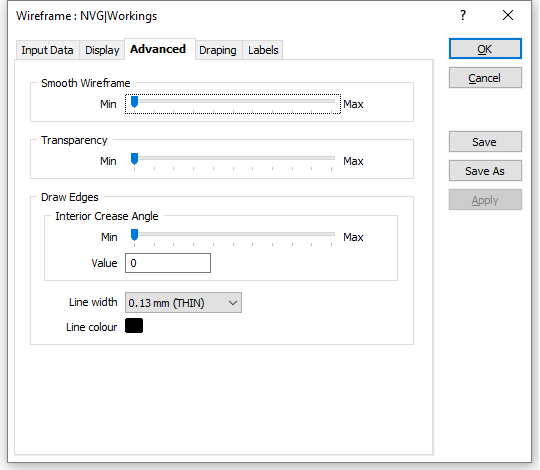
Smooth Wireframe
Use the smoothing slider to smooth the edges of the wireframe layer. Setting the Smooth Wireframe slider bar to maximum will make the edges along a surface appear smooth.
The individual triangles themselves remain unchanged. In other words, the smoothing is applied to the display layer and not the underlying triangulation data.
Transparency
Use the transparency slider to specify the intensity of the display layer. The visibility of the layers underneath the current display layer will be determined by the degree of transparency you select.
Draw Edges
Interior Crease Angle
Use the Crease Angle input box and slider bar to adjust the display of the edges between wireframe facets. If you are entering an angle value, press the TAB key to update the slider.
If the interior angle between two wireframe facets is less than or equal to the specified crease angle, a crease line will be drawn. Setting the slider bar to a maximum will make all of the edges along a surface visible.
The ability to display edges may be useful, for example, when a large number of mining blocks are displayed as wireframes in Vizex and there is no indication of anything other than a single large solid.