Triangle Selection Options
Triangles can only be selected when the active layer is a wireframe layer.
Select by dragging the mouse
If you drag a selection rectangle left to right over a portion of the wireframe, only those triangles that fall completely within the rectangle are selected.
If you drag a selection rectangle right to left over a portion of the wireframe, all triangles that fall within or intersect the rectangle are selected.
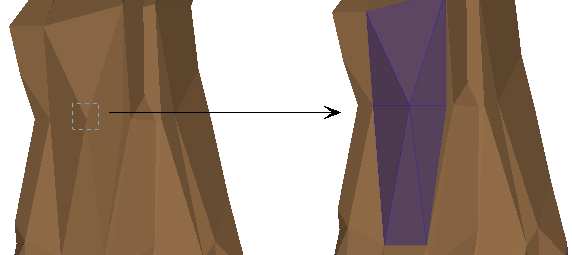
You can also use the options on Wireframe Edit toolbar and on the Wireframe | Edit | Select (and right-click) menu to select triangles in a variety of ways.
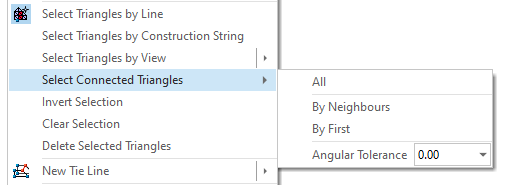
Select Triangles by Line
Select this option to draw and drag a line. All the triangles that intersect with the line will be selected. Use CTRL to make multiple selections.
You can change the selection mode using the SHIFT key to select only those triangles that are visible/at the front, rather than all intersecting triangles (front and back). For example, you want to select the Roof triangles on an underground drive without also selecting the Floor triangles.
SHIFT mode will also work for a single click (rather than a mouse drag to define a line) to pick the front triangle rather than all intersecting triangles.
Select Triangles by View
Select this option to select all triangles which have a face normal which is within a specified angular tolerance to the inverse of the view direction.
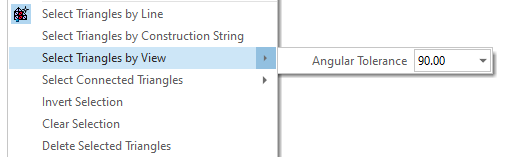
In the following example, the angular tolerance is 90° (the default):
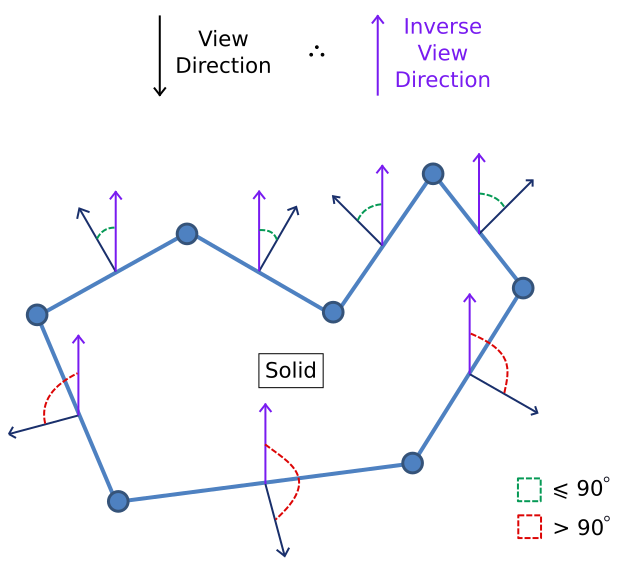
Select Triangles by Construction String
This option is only available when the active layer is a wireframe.
For a set of selected strings, this command will select all triangles that have all their vertices on the selected string or strings. This allows you to select all triangles on a link or a closed end by selecting the strings that were used to create them.
Select Connected Triangles
Use the options on this menu to extend the selection to include triangles connected to the current selection.
All
Extend the selection to include all triangles connected to the current selection.
By Neighbours
Extend the selection to include all triangles connected to the current selection within the specified angular tolerance (see below).
By First
Extend the selection to include all triangles connected to the current selection within the specified angular tolerance (see below) and execute iteratively to grow the selection. This allows you to isolate the roof or floor of an underground drive, for example, or select the hanging wall or footwall of a vein.
Angle Tolerance
Selections using By Neighbours and By First are dependent on a specified angle tolerance (or crease angle) which is the maximum angle difference between the normals of two connected triangles.
To understand how the tolerance works, it is probably easiest to think of a triangle in terms of the dip of its face, or in terms of the normal to the face:
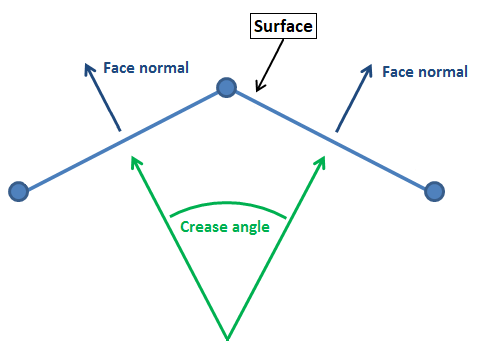
Let's consider the dip of the face (as this is defined in the Property pane when selecting a triangle):
| By Neighbours |
|---|
| The (face) dip value of all neighbouring triangles are compared to the dip value of their triangle neighbours. If they are within tolerance, then those neighbouring triangles are selected. The process continues, in all directions, until there are no triangle neighbours matching the tolerance criteria. |
| By First |
|---|
| The (face) dip value of all neighbouring triangles are compared to the dip value of the triangle originally selected. If they are within tolerance, then each triangle is selected. The process continues, in all directions, until there are no triangle neighbours matching the tolerance criteria. |
| When there are multiple triangles selected, at the start of the process, the By First selection will consider all triangles selected at the time the process was invoked, when checking the tolerance criteria. |
| This means, if you repeat the By First selection process, it is likely that the number of selected triangles will increase each time. However, if you repeat the By Neighbours selection, there will be no change to the triangle selection. |
Note that with either selection tool, you could start the process with several (non-neighbouring) triangles selected.
Invert Selection
Select this option to invert the current selection.
Clear Selection
Select this option to clear the current selection.