Advanced Repair
Use Wireframe | Utilities | Advanced Repair to clean and repair an input wireframe by setting advanced clean and repair parameters.
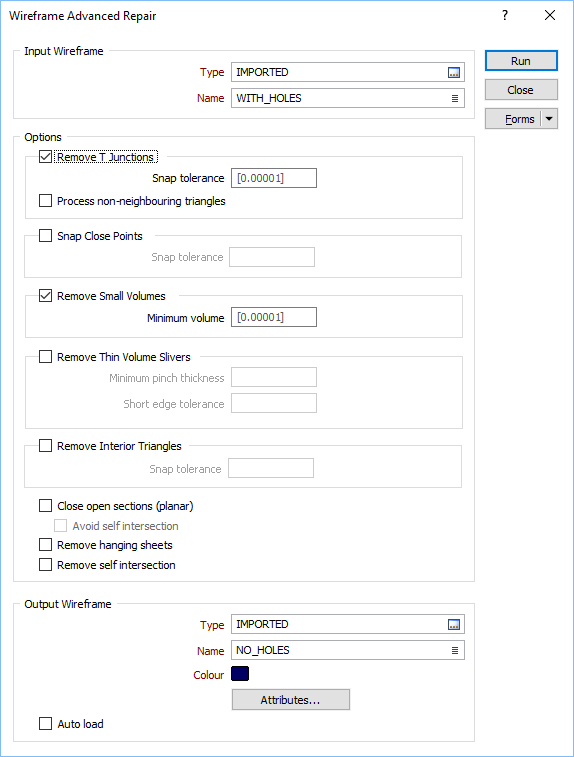
Input Wireframe
Double-click or click on the Select icons to select the Type and then the Name of the wireframe that will be used as input to the process. Wireframe types are defined in a triangulation database (*.tridb) file, and may be located in the current project or in any folder location.
Options
Remove T Junctions
By default, T-Junction removal will only operate on free edges. Enter the Snap tolerance used for T-Junction snapping (in grid units).
Enabling the Process non-neighbouring triangles option will attempt to imprint a vertex onto any non-immediate topological neighbour that is within tolerance.
You should use this option with caution since the chances of creating trifurcations is greatly increased; especially with larger snapping tolerances and thin triangles in the model.
Snap Close Points
Select this option to snap points together without regard to topology. Enter the Snap tolerance used for snapping to the points (in grid units).
The selection of this option can lead to trifurcations and other issues, however for datasets where points are very close and are meant to be the same, this option can be useful.
Remove Small Volumes
If this option is selected, all independent triangle shells with a volume less than the specified minimum volume will be removed.
Any value less than or equal to zero will disable volume removal.
Remove Thin Volume Slivers
Select this option to attempt to remove volume areas where the thickness is less than the specified Minimum pinch thickness.
To remove degenerate parts of a volume, a small Minimum pinch thickness value (e.g. 1E-4) is recommended. Note that any value less than or equal to zero will disable thin volume removal.
If the model contains very close points, it is recommended that you enter a Short edge tolerance value along with the Minimum pinch thickness. The Short edge tolerance will only have an effect if a valid Minimum pinch thickness is specified.
Close open sections (planar)
Select this option to attempt to close open sections by triangulating the boundary of each section. Select the Avoid self intersection option to eliminate trifurcations.
Remove hanging sheets
Select this option to remove any hanging sheets from the main volumes. This option will recursively remove triangles from any boundary edge until a volume is hit. Note however, that if there is no volume at all, this will remove all triangles.
If the result comes back with zero triangles, then it is recommended to repeat the close with this option turned off so that the triangulation can be diagnosed.
Remove interior triangles
Select this option to remove interior triangles (sometimes there are partition walls that separate the interior volumes) and effectively return the "outer shell" of the input triangulation. There are two steps in the repair process:
- Firstly, the process will attempt to pair triangles based on the specified tolerance (the default tolerance is 1e-5). If 50% of the paired triangles overlap then both are removed.
- Secondly, the process will attempt to find free triangles that are inside the volume.
Remove self intersection
Select this option when you are dealing with closed triangulations. In the case of surface triangulations, the self intersection area may be exchanged for a trifurcation (unless it forms a small closed volume pocket that the Remove Volumes tolerance can remove).
It is recommended that a conservative value for the Remove Small Volumes tolerance be used in order to remove the degenerate volume pockets that can result from self intersections with degenerate penetration (a common case).
Output Wireframe
Type and Name
Specify the type and name of the Output wireframe.
Colour
Specify a default display colour for the Output wireframe.
Attributes
Click the Attributes button to set Attributes for the wireframe output.
User-defined attributes may be mapped against the fields in the Input file. It is also possible to specify a default value for each attribute. Default values are used when a corresponding value in the Input file is either missing or is not mapped.
Auto load
Select this option to load the generated output in Vizex. The default draw style for an auto-loaded wireframe is 3D Shaded.
Forms
Click the Forms button to select and open a saved form set, or if a form set has been loaded, save the current form set.
Run
Finally, click Run to begin the Repair process.
An internal validation check is performed as part of the repair algorithm. A verification message is displayed if the wireframe is valid and there are no significant changes in volume/surface area. If the utility is unable to repair the wireframe, an error message is displayed instead.
A much simpler clean and repair operation is provided by the Wireframe Clean utility.