Assign Charge Groups
In Round Edit mode, when drillholes are added to the design, they can also be assigned to a selected charge group, so that those holes will be charged in accordance with the charge configurations of that group.
![]()
The Selection Assistant will prompt you to select the holes to which to assign a charge group.
Selection Assistant
While many functions operate on the objects selected in the display, you do not necessarily need to have those objects selected before you run a function.
If no objects are selected in the display, a Selection Assistant is provided. You are prompted to make the necessary selections as you are guided through the process.
Right click or click in the Accept button once you have selected the drillholes.
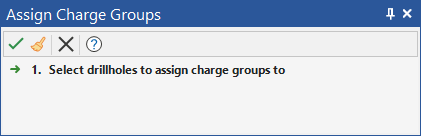
Once this step is completed, the camera viewpoint will shift to a long section view and the Assign Charge Groups window will be displayed. The Assign Charge Groups window will show a list of the charge groups that have been created and allow you to assign a charge group to the selection.
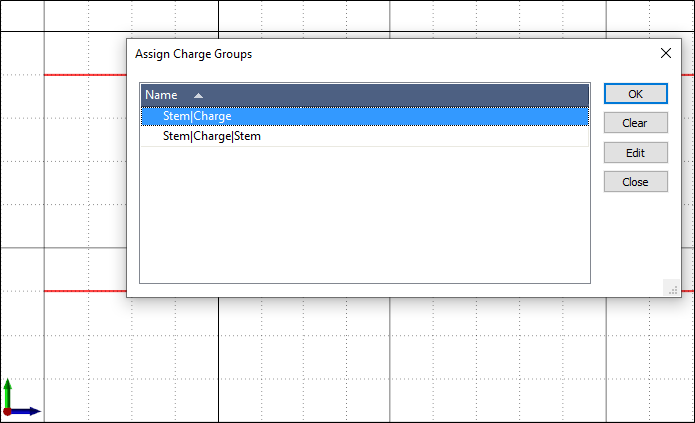
OK
Select a charge group from the list then click OK to assign the selected group to the holes.
When a group is assigned to holes, the traces will be updated to depict the explosives that occupy different sections of the hole. The colours selected in the Bulk Explosives will be used in this process.
Note: If the combined length of a charge group’s intervals is greater than the length of the selected hole(s) then the intervals that extend beyond the length of the hole(s) will not be assigned to the hole(s).
Clear
Click the Clear button to remove any existing charge material from the holes. Uncharged holes will be coloured according to the selected colour for Uncharged holes setting in the Drillholes tab of the Development Drilling form (see Uncharged colour).
Edit
Select a charge group from the list then click on the Edit button the Edit button to open the Edit Charge Group form. Use this option to modify a group before assigning it to holes.
Close
Click the Close button to close the window.
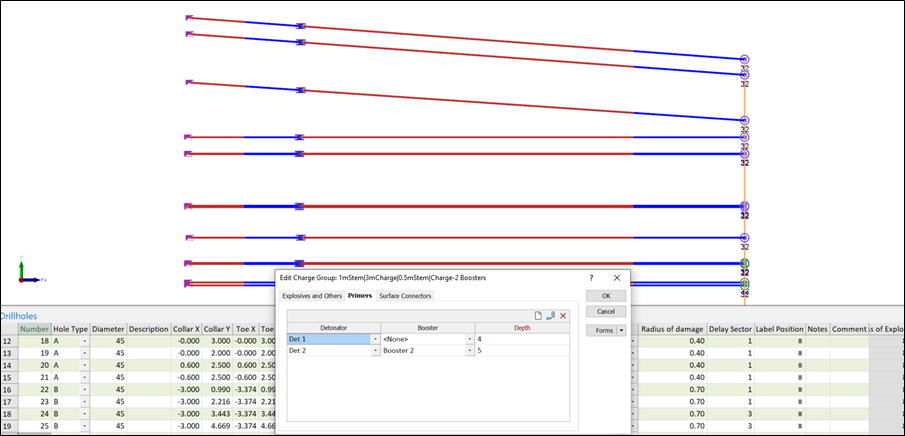
Changes made to a Charge Group
Any modifications made to a charge group within the Edit Charge Group window will lead to the charge information of any assignee holes charged by that group to be updated in accordance with the changes.