Property Editor: Export File specification
The configured export functionality is designed to simplify the process of extracting data from a database and exporting it as free format text (.CSV), fixed format text, XML, or as a Micromine data file.
The Configuration page of the Property Editor allows you to combine several import and export file specifications into one process. For example, delete queries can be used to clear out temporary holding tables before they are populated via subsequent imports.
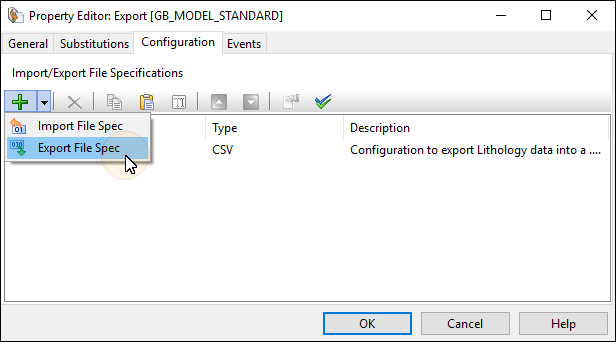
If you are configuring a task in Unattended mode, be aware that you should use the full UNC path for any mapped network drive: for example, \\server001\data\reports\ instead of N:\Reports. For detailed information, see Automation.
A number of options on the editor toolbar allow you to add, delete, or rename a file specification, modify the properties of a file specification, or change the properties of a file specification.

|
Click the Addbutton to add a new file specification to the list of specifications. |

|
Click the Deletebutton to remove the specification currently selected in the list. |
|
|
Click the Rename button to rename the specification currently selected in the list. |
|
|
Click the Move Up and Move Down buttons to adjust the order of the file specifications in the export process. |
|
|
Click the Properties button to view the properties of the export file specification currently selected in the list. See: Export File Specification: Configuration |


