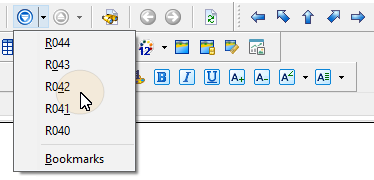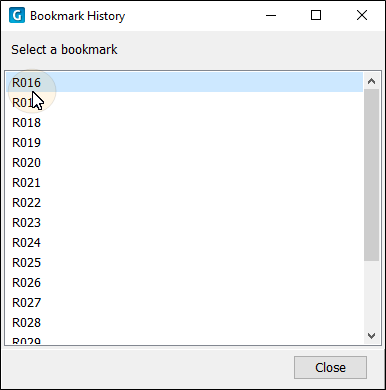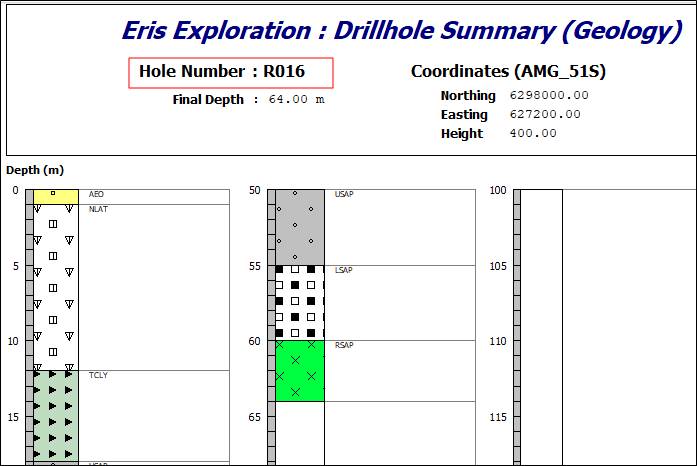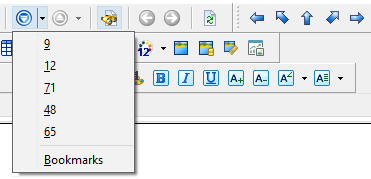Bookmarks
Bookmarks allow you to navigate a history of the items you have browsed in sequential or non-sequential order. These bookmarks are based on the values of a chosen attribute of the report's MASTER dataset (known as the controlling dataset).
You can browse these bookmarks when configuring or executing a graphic report.
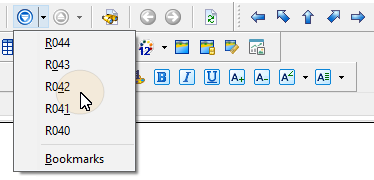
To setup a list of bookmarks:
- On the Configuration tab of the Graphic Report Property Editor, click on the on the Datasets tab.
- In the list of datasets, select the Controlling Dataset, identified by (Control) in the Master column:
- Click on the Mark Dataset as the Control Set button.
- Select the field in the controlling dataset that you want to bookmark:
- On the Configuration tab of the Graphic Report Property Editor, click on the on the Designer tab.
- Use the First item, Previous item, Next item, Last item buttons to navigate the report.
- You can then use the Go to Previous Bookmark and the Go to Next Bookmark buttons, or select an item in the history list, to navigate the items you have recently browsed.
- Alternatively, click on the Bookmarks option to select from a complete list of bookmarks:
- When you select a bookmark, the bookmark is located in the report:
- If you select a different field in the controlling dataset (Step 4), for example End Depth, the bookmark list is updated accordingly:
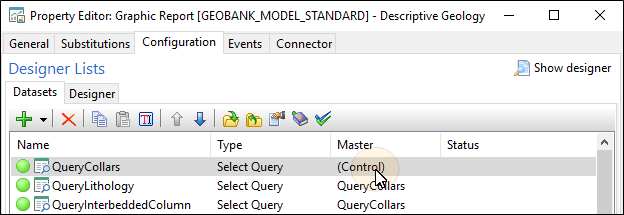
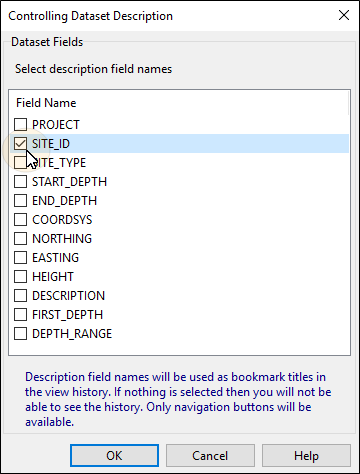
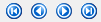
These are the values in the controlling dataset field you selected in Step 4.