Version & Upgrade Management
Geobank versions provide new functionality and as a result database changes may be required when Geobank is upgraded. For more information, see: Database Upgrades
Note: Before installing a new version of Geobank, ensure that you have an upgrade and rollback plan in place. See: Upgrade Roll-back Plan
Geobank Backstage Version and Upgrade Management Tool
The name of the currently connected configuration database is shown when you select Configuration from the Geobank Backstage menu.
Once the next release is available and you have completed testing to your satisfaction, purge tools may be used to to remove legacy configuration objects so that these may be recreated for a new configuration.
Purge tools may also be used to purge the legacy configuration at a later stage once an upgrade to a newer version is complete and all installs of previous versions have been decommissioned.
Configuration Sets for each installed version of Geobank are listed to the right of the Configuration Connection:
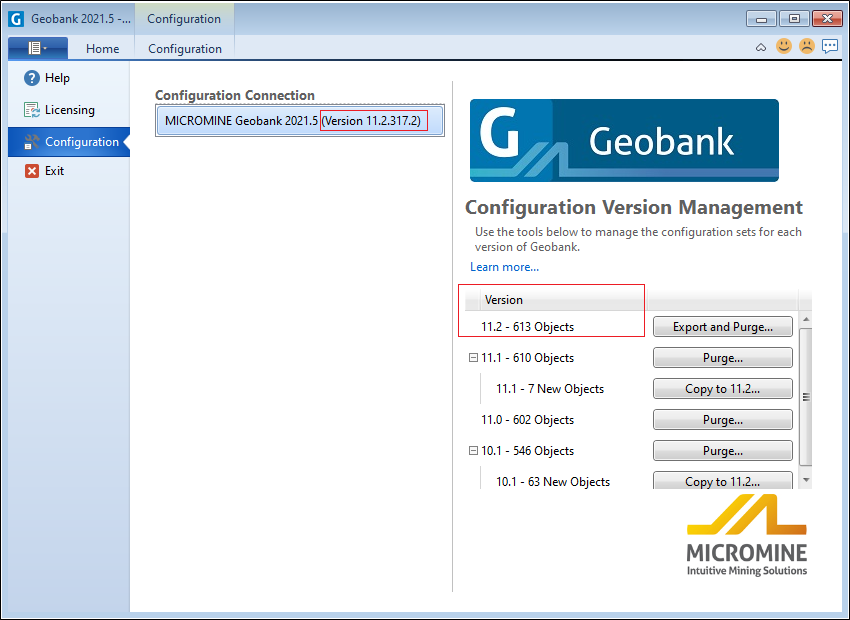
To export and/or purge a configuration:
- Select Configuration from the Geobank Backstage menu.
- Click the Export and Purge button.
-
A Configuration tree is shown in the left-hand pane of the Process Configuration Export window. Click on an object to select that object and any objects nested underneath it. Those objects are listed in the right-hand pane.
- Use the check boxes in either pane to finalise your object selection.
- Choose whether to export the selected objects as individual files, or as a single file:
- Use the drop-down menu to select the (Work folder, Temp folder, Custom) location of the export file(s):
- A File/Folder location is shown based on the export option selected in Step 5 (above).
- If you have chosen to output to a single file, the default file name Configuration.xml is appended to the folder location specified in Step 6 (above). You can edit the file path if necessary.
- If you have chosen to output objects as individual files, the folder location specified in Step 6 (above) is shown as the Export Directory Name. Multiple <Config-Object-Name>.xml files are written to this location.
- Click OK to begin the Export and Purge process.
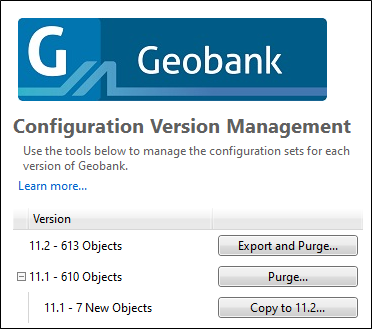
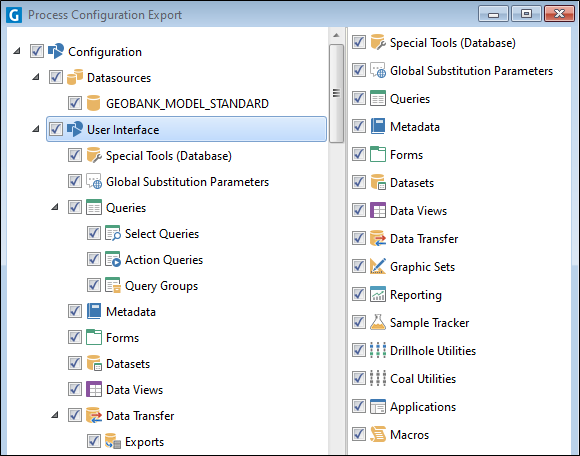
All check boxes are selected by default. You can deselect the Select All check box to Clear All object selections. Conversely, select the check box to Select All objects again:

Objects with a selected check box are the objects that will be exported and purged.

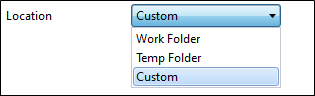
Work folder and Temp folder locations are setup as part of your Geobank Options and can be referenced using file path variables when specifying the file name for a configured process, See: File Path Variables
Select the Custom to navigate to any folder location.


The results of the process are shown:
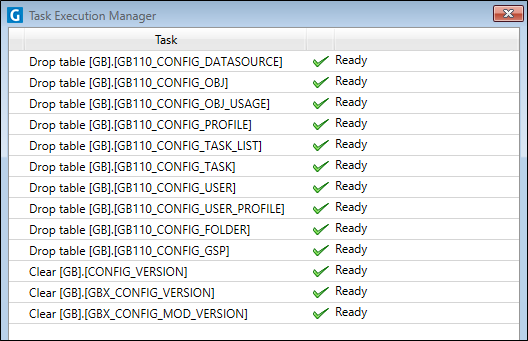
Importing objects created in a more recent version
In this release, you may receive an error message if imported objects cannot be processed, or can only be partially imported, because they were created in a higher version of Geobank. See: Importing objects created in a more recent version