Hide Columns
In Geobank you can hide and redisplay the columns in the Samples view.
Hide columns using the Column Chooser
Hiding a column allows you to hide the column from view. You can use this to simplify the data display so only the columns of interest appear. It also enables you to reduce the width of the display so that all columns can be viewed without having to scroll to the left or right.
To hide columns, do the following:
- Right click on a column header and select Show Column Chooser.
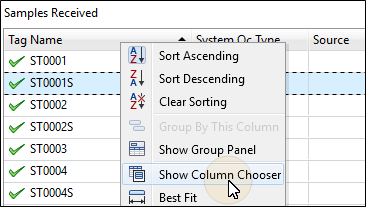
- Drag the column header into the Column Chooser window. The column will be hidden from view (but still exists in the database).
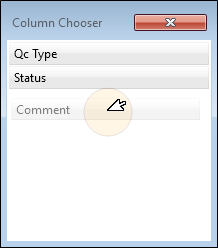
To close the Column Chooser, either:
- Click the X in the top right hand corner of the column chooser or:
- Right-click on one of the column headers and select Hide Column Chooser.
To redisplay hidden columns:
- Open the Column Chooser and, one at a time, drag the columns you want to redisplay back into the appropriate location in the table. The column will be inserted to the left of the displayed guide arrows. See: Unhide Columns