File | Restore
This menu option enables you to restore your working database from a previously created backup. You can use a backup you have previously created, or one of the automated daily/weekly/monthly backups generated by Geobank Mobile and saved to the folder:
ProgramData\Micromine\Geobank Mobile\2.0\Backups
The database contains all the profiles in Geobank Mobile, so the Restore restores all profiles and data to the state they were in at the time of the backup. If in doubt export your profiles as .gmp files with data before carrying-out a restore.
To restore your working database:
- Select File | Restore from the main menu.
- Navigate to a backup location and click Open.
-
You will be asked to confirm the replacement of your current database:
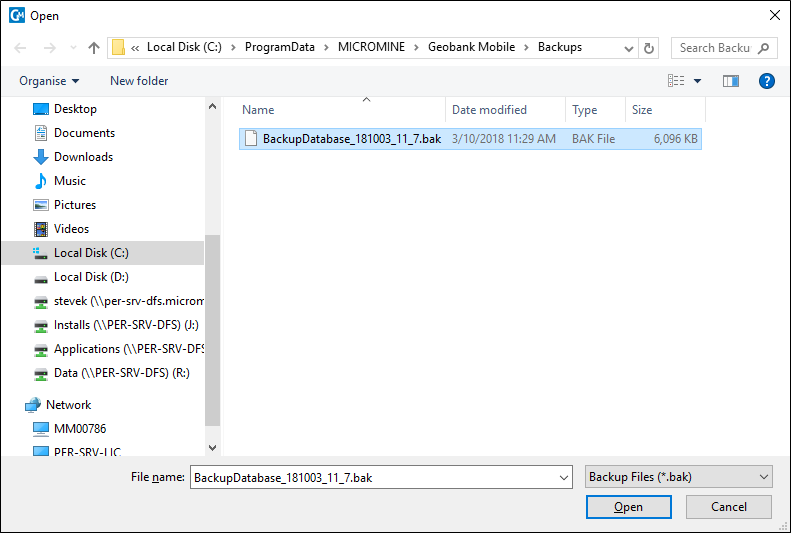
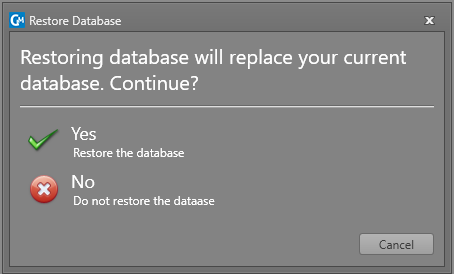
Restore with Synchronisation
Regular backups of your Geobank Mobile database are always recommended. In the case of a synchronised logging profile with a central SQL database and a number of devices, the back-up of your central database is the most important backup, however it may be that you need to restore a backup of the LocalDB on one of the devices, if that device contains logged data that had not yet been synced to the central server.
To restore the database and maintain the Sync, Geobank Mobile will de-provision the sync and then r`e-provision the sync after the restore. This will mean that the data in the restored database will be the most current data and may overwrite changes made by other users since the backup was done. New rows added by other users since the backup will not be affected; only rows which existed at the time of the backup and have subsequently been updated by another user; these rows will be restored to the state they were in at the time of the backup.
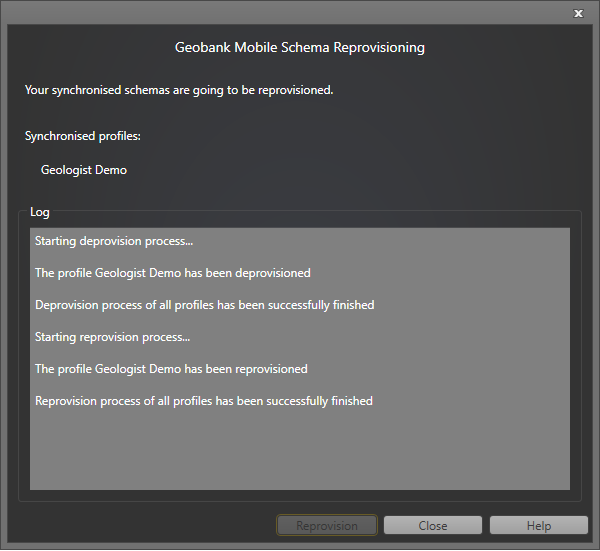
If, for some reason, the de-provision then re-provision process does not succeed, use the manual process below to re-establish the synchronisation after the restore:
- Save the profiles to GMP files.
- Close Geobank Mobile.
- Manually remove the database.mdf and database.ldf (from C:\ProgramData\Micromine\Geobank Mobile\2.0) - it is recommended to keep copies or rename them.
- Launch Geobank Mobile - it will create an empty database.
- Import the profiles back in.
- Now recreate the sync connection.
- Save the logging profile to re-establish the sync.