Header Colour Selection
When you set the Editor Type for a column you can also set the background colour for the column header:
- Click the ellipsis button the right of the Header preview box:

- In the Colour selection dialog, select a colour for the Header.
There are several ways to select a colour:
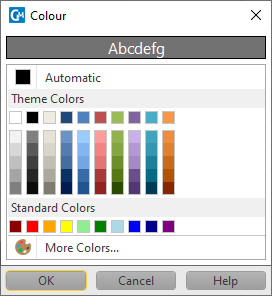
- Click Automatic to use the background colour set as part of your Desktop settings (under Control Panel\Appearance and Personalization\Personalization).
- Choose from a selection of Theme Colours.
- Choose from a selection of Standard Colours.
- Click on More Colours to specify a custom colour, either by clicking on the colour spectrum to interactively select a colour, or by specifying RGBA (Red, Green, Blue, Alpha) colour space values or a Hex code.

The fourth channel (Alpha) defines the transparency of the colour.
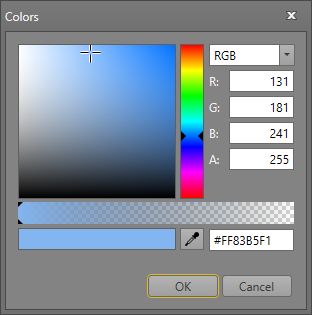
- Click OK to confirm your colour selection.