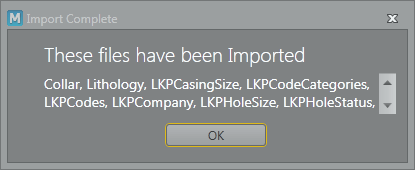Import
To import Logging Profile data from the files in a folder:
- Click the Import button (CTRL + O) on the ribbon toolbar:

- In the Import Data dialog, click the ellipsis (...) button to navigate to the folder containing the files you want to import and click OK.
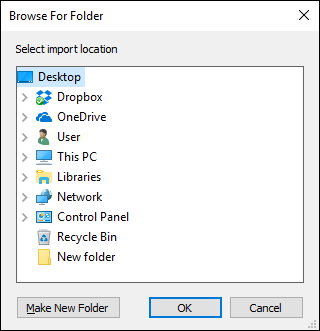
- A dialog box confirming the imported files is displayed:
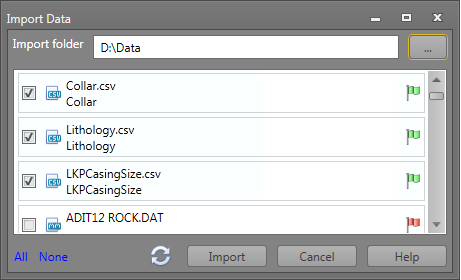
The files you can select are in *.CSV (comma separated values) format or Micromine *.DAT (data file) format.
All files in your import folder will be flagged. Hovering the mouse over the flag will describe the error:
Flag Description 
When a red flag is shown, the file name does not match any table names, or the file is an unsupported file type. 
When a yellow flag is shown, the file name matches a target table, however, not all of the columns match. Click on the Mapping Columns icon to edit the mappings: 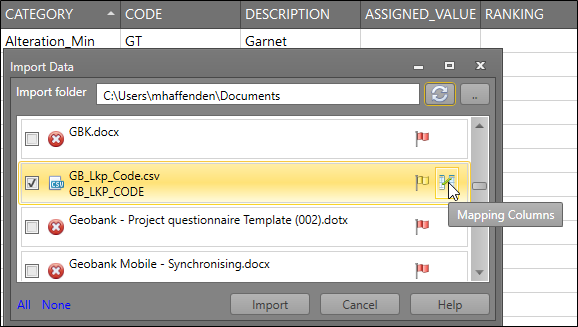
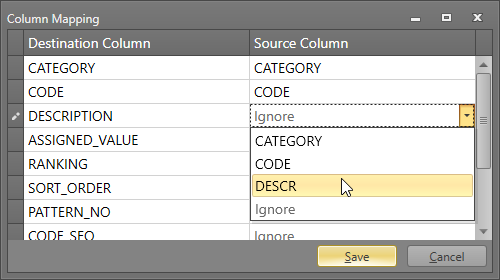

A green flag means that the import file matches the table. There are two criteria for this: - Import file name matches the target table name.
- Table column names that are not hidden, are matched by the column names of the import file.
You can import files with yellow or green flags (in some cases, yellow flagged file issues cannot all be addressed through the mappings, in which case the file will not be imported).
Note: If file format issues are encountered during the parsing of a CSV file, a generic error "An item with the same key has already been added" may be shown. The cause is likely to be that the same column header has been encountered more than once. Please review the file and try again.
Once you have corrected the input files, click the Refresh button to update the validation status of the files.

Click Import to proceed. You will be prompted to confirm the import:
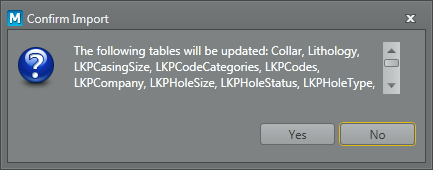
A completion message is displayed: