Take Image
The Camera Image data type allows you to interactively capture and store an image using the camera on your laptop, tablet, or hand-held device.
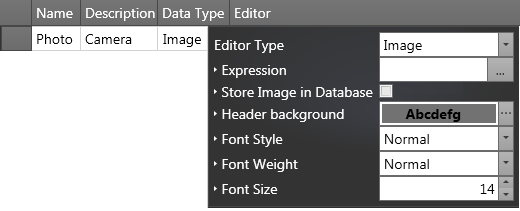
To capture an image using the camera on your device:
- Click on the Camera icon in any field that has an Image data type :
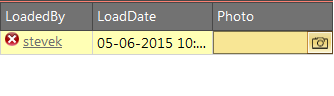
- In the Take Image dialog, use the viewfinder to position the camera prior to taking a photograph. When you are ready click the Capture button to take the image. The captured image is displayed in the dialog.
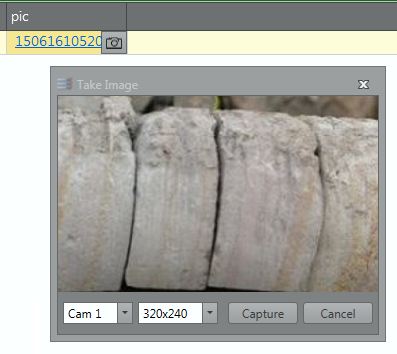
- To retake the picture, click the Discard button. If you are happy with the image you have captured, click Save to save the image.
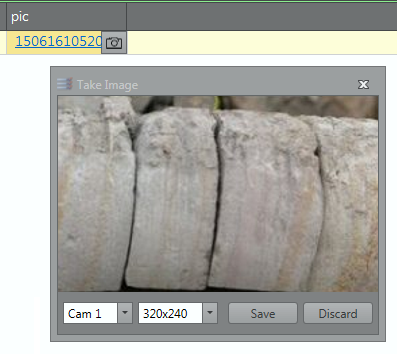
The image is saved to the folder location specified as part of your Camera Options. Geobank Mobile displays images in the preview using the most common 1.5 aspect ratio. Please set you camera accordingly.
The naming convention and the format that is used when images are captured, is set as part of the properties of the Image data type (when you edit a logging profile).
- Click Close to close the Take Image dialog.
- To view the image at any time, click on the hyperlink in the Image field. To re-capture and replace the stored image, click on the Camera icon. See Step 2.